Google Device Sync
Sync your devices from Google
Enable device sync in foxpass
- Go to Devices page in foxpass. Click on 'Authorize account for Device sync' under Google tab.
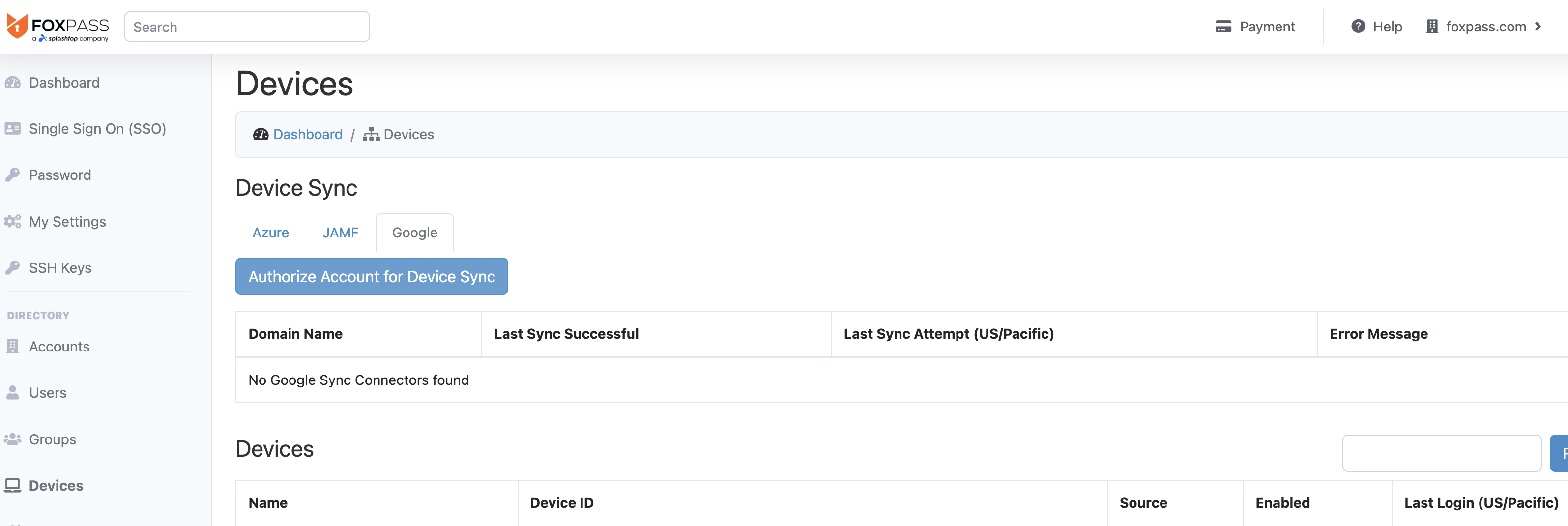
Authorize Account for Device Sync
- Sign in to your Google account and allow the access.
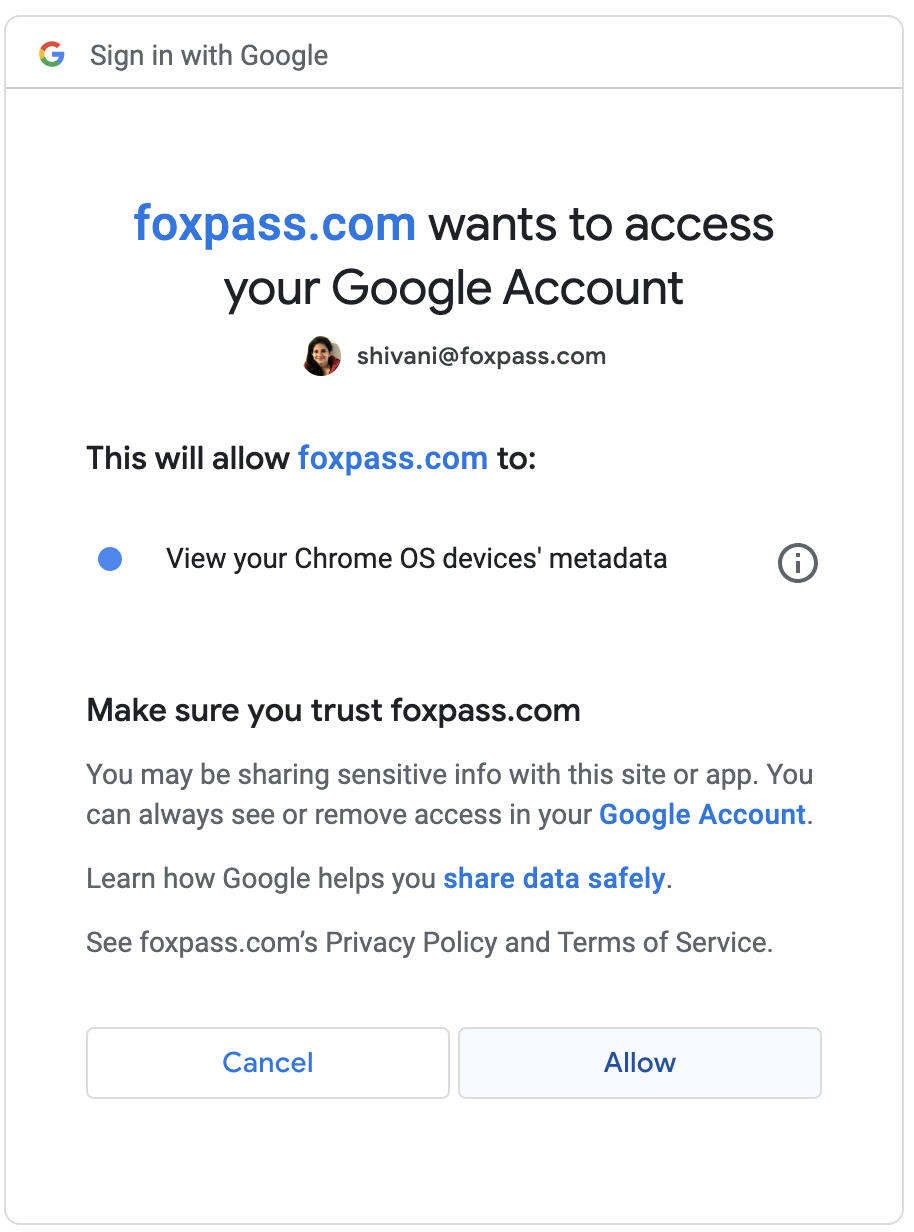
Allow access to Google account
- Click on Sync Google devices button.
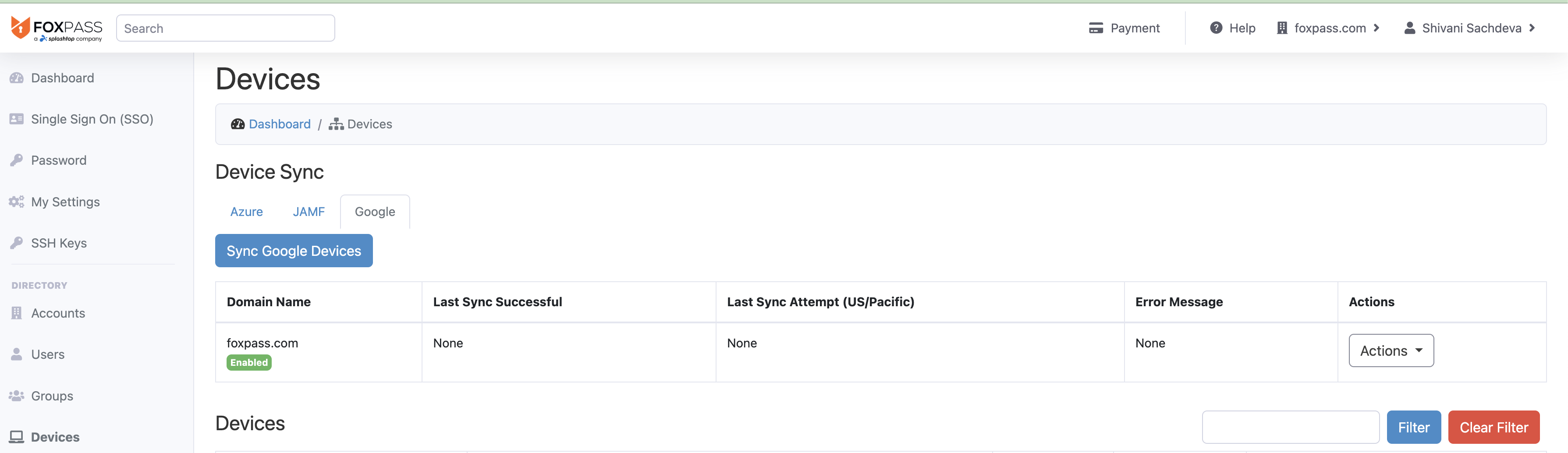
Sync Google Devices
- A dialog box will appear confirming that the 'Devices synced successfully'. Please click on the 'Ok' button to proceed.
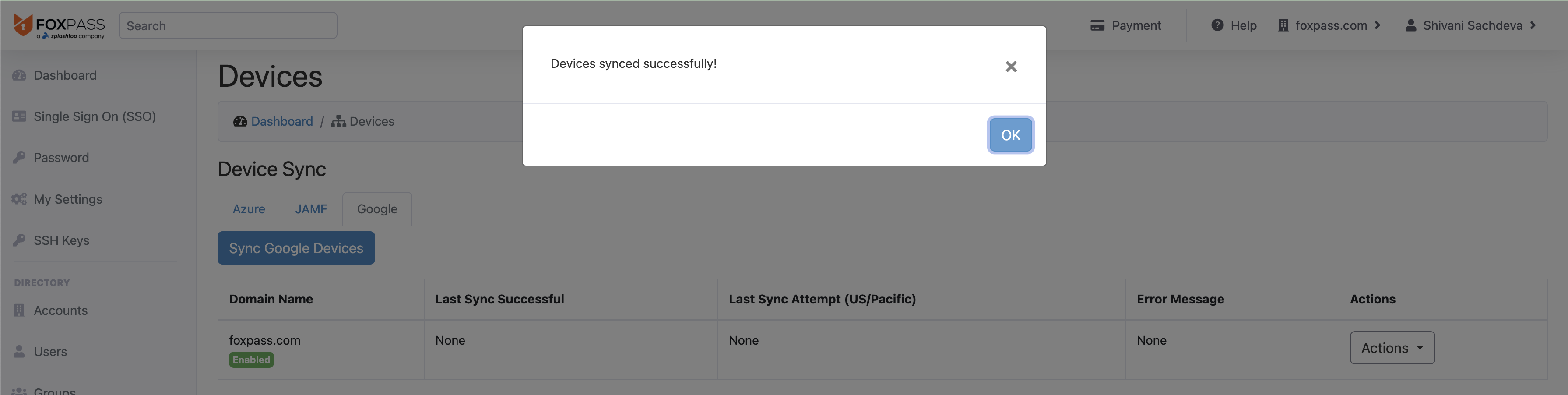
Devices synced successfully
You will be able to see your Google devices in your foxpass devices page now.
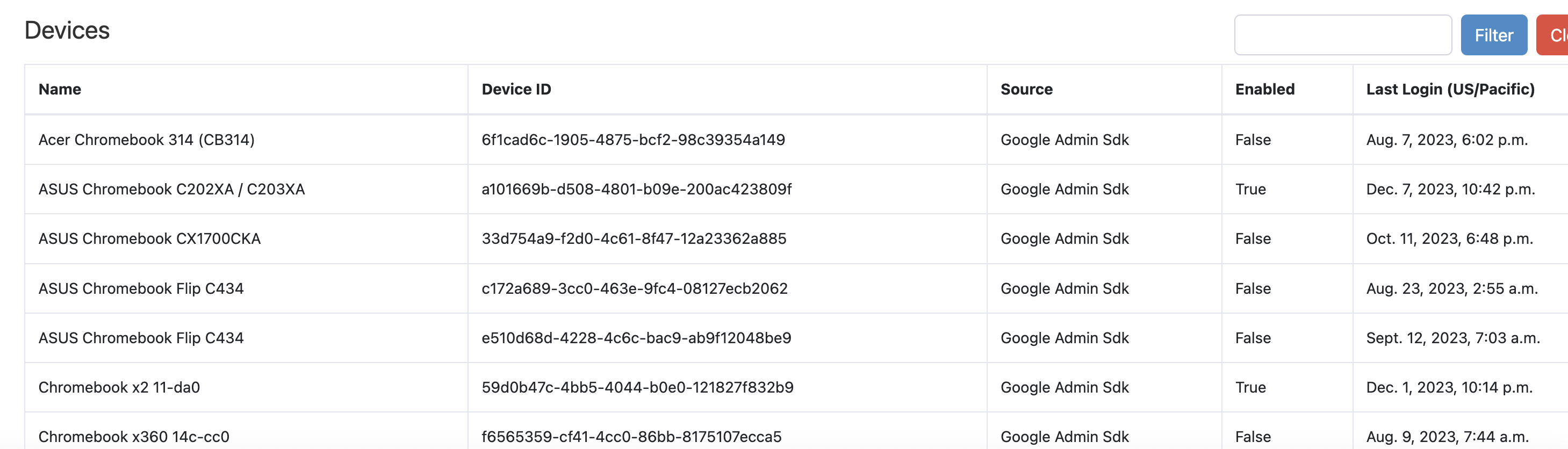
Google devices synced
If GoogleConnector details change or are incorrect, go to the actions bar to 'Disable' or 'Delete' the connector and set up a new one.
Updated 26 days ago
