SSO - Slack
Allow Foxpass users to log in to Slack via SSO
Note: SAML logins with Slack only work with a Slack Business+ and Enterprise Grid accountYou must upgrade your organization's account if you are on the Pro or Free plan tier.
SSO Configuration
Configuring Slack as a service provider
- Click the 'enable' button for Slack on the SSO - Service Providers page. Optionally select any specific Users or Groups to be allowed for SSO and then click the Save button.
- Click on the 'IDP Certificate' button to download the Foxpass IDP Certificate file.
- Configure the Slack service provider in Foxpass with the following custom fields:
key: yourdomain
value: <your Slack organization's name>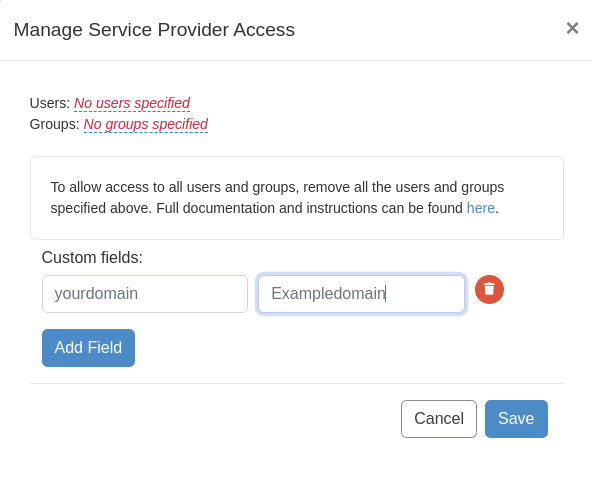
Slack configuration
- From your desktop slack app, click on your workspace name in the top left.
- Select Settings & administration from the menu, then click Workspace settings.
- Click the Authentication tab.
- Next to SAML authentication, click Configure.
- In the top right, toggle Test mode on.
- Set up the IDP using the following settings:
SAML 2.0 Endpoint (HTTP): http://console.foxpass.com/settings/sso/login/
Identity provider issuer: foxpass.com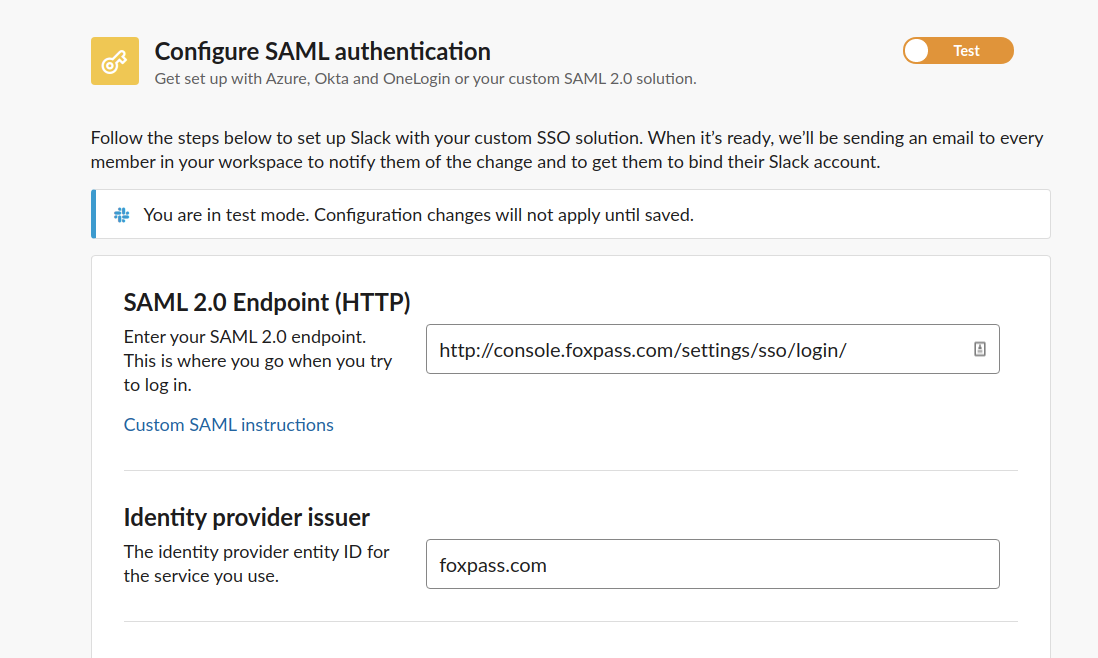
- Click the Test configuration button to authenticate via Foxpass. If you do not have an active Foxpass session, you will be redirected to log into Foxpass using your email, password, and MFA code.
- You will then be redirected back to Slack and given the option to save the configuration if the SAML request was successful. If there are any errors, Slack will display them.
Do not hesitate to reach out to us if you have any feedback or issues.
Updated 23 days ago
