iOS clients
iOS devices require a provisioning file be installed on the device. A Foxpass administrator can create this file by visiting this page and creating one for the Foxpass-enabled SSIDs in your organization.
Click the 'Download Config' button:
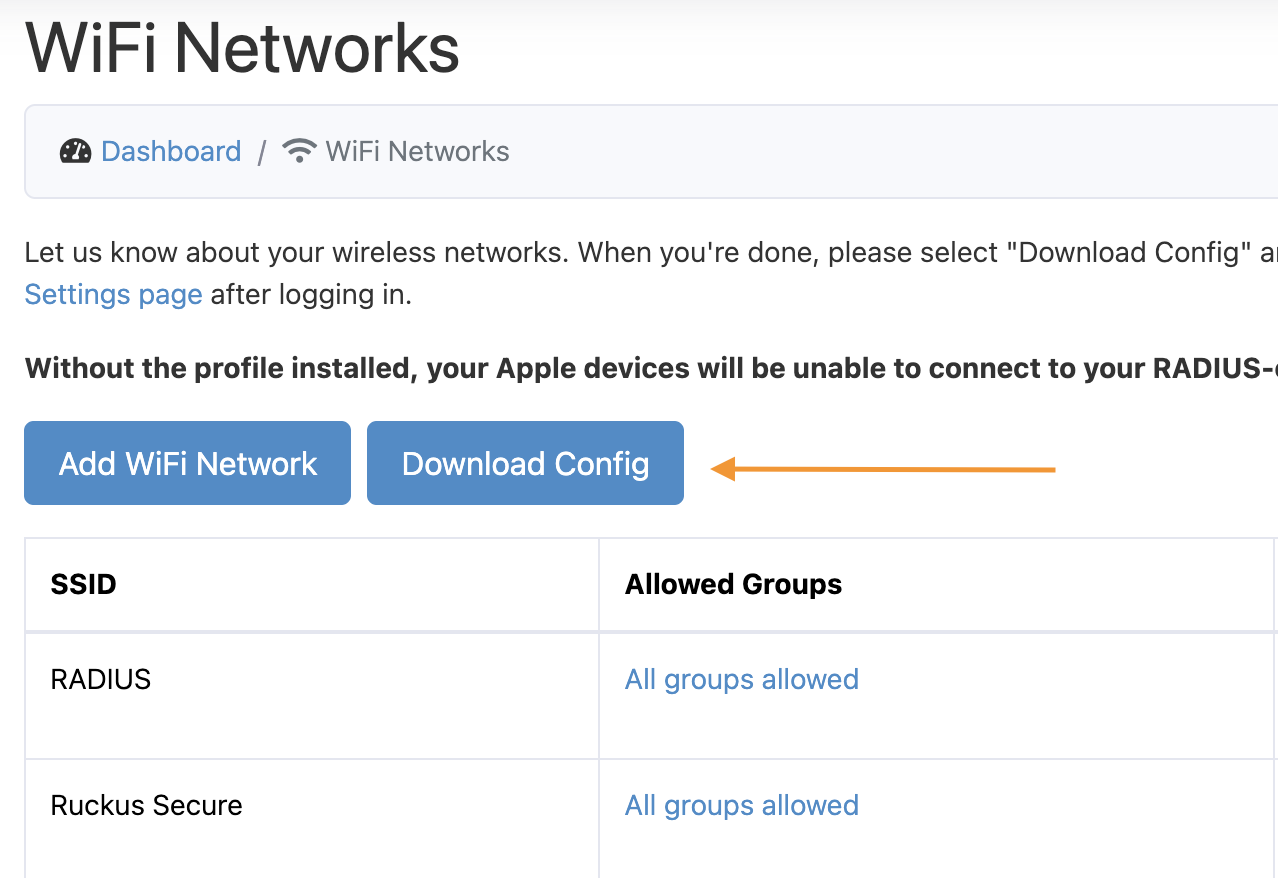
WiFi Networks config page
All users can download the file from the 'My Settings' page.
Next, open the .mobileconfig file on your iOS device. You can get the file on your device by opening it as an email attachment in the default iOS Mail app or downloading it from a link in Safari. The Gmail and Chrome apps have had trouble opening .mobieconfig attachments. One easy way to distribute the .mobileconfig file is to publicly expose it on a Dropbox server and send the link to your team.
Once you've got the file, your iOS device will prompt you for your passcode to add the config.
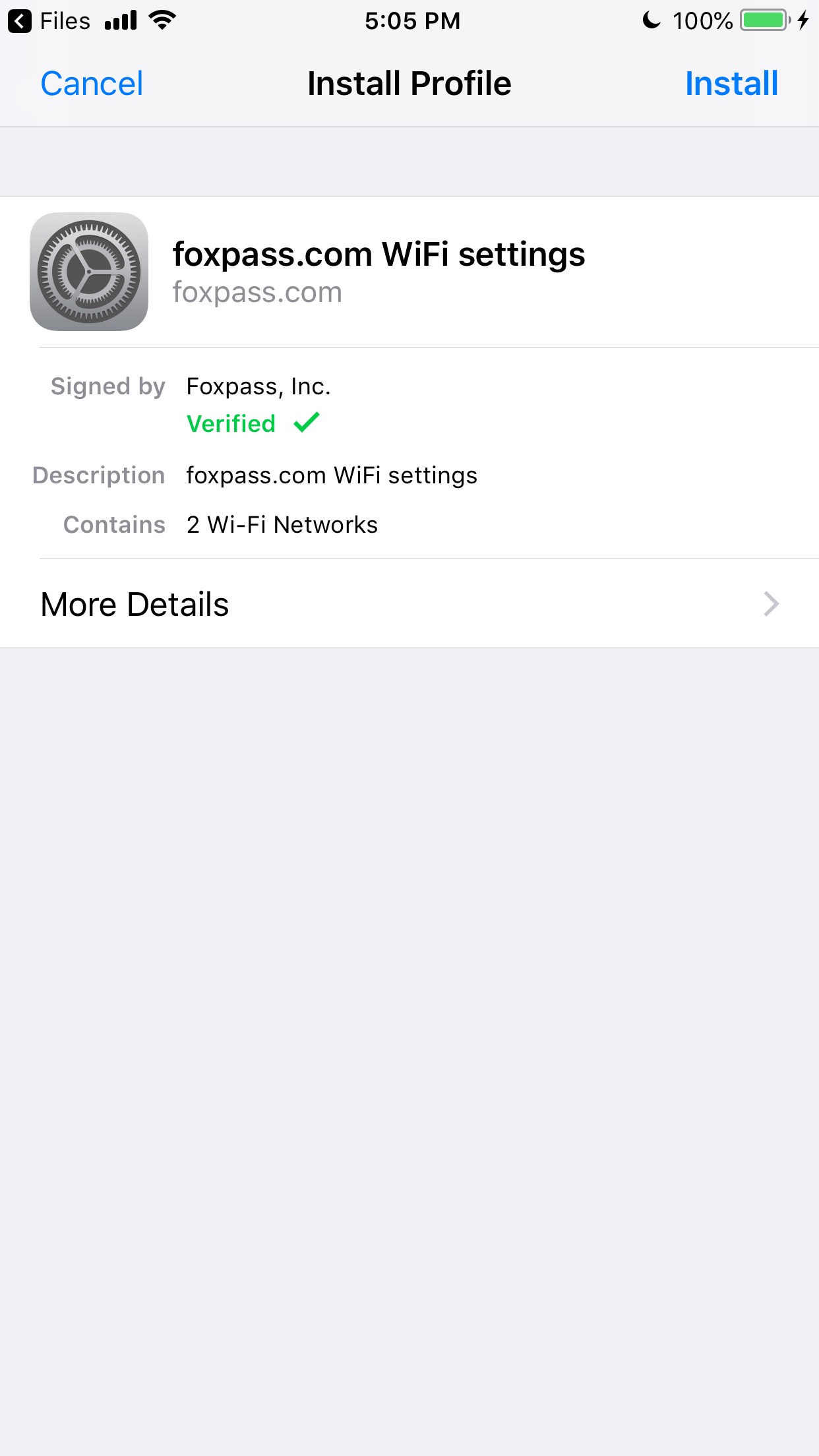
Install prompt
You can optionally save your Foxpass username and password to your system's keychain. This will prevent you from having to re-enter it every time you connect to the network.
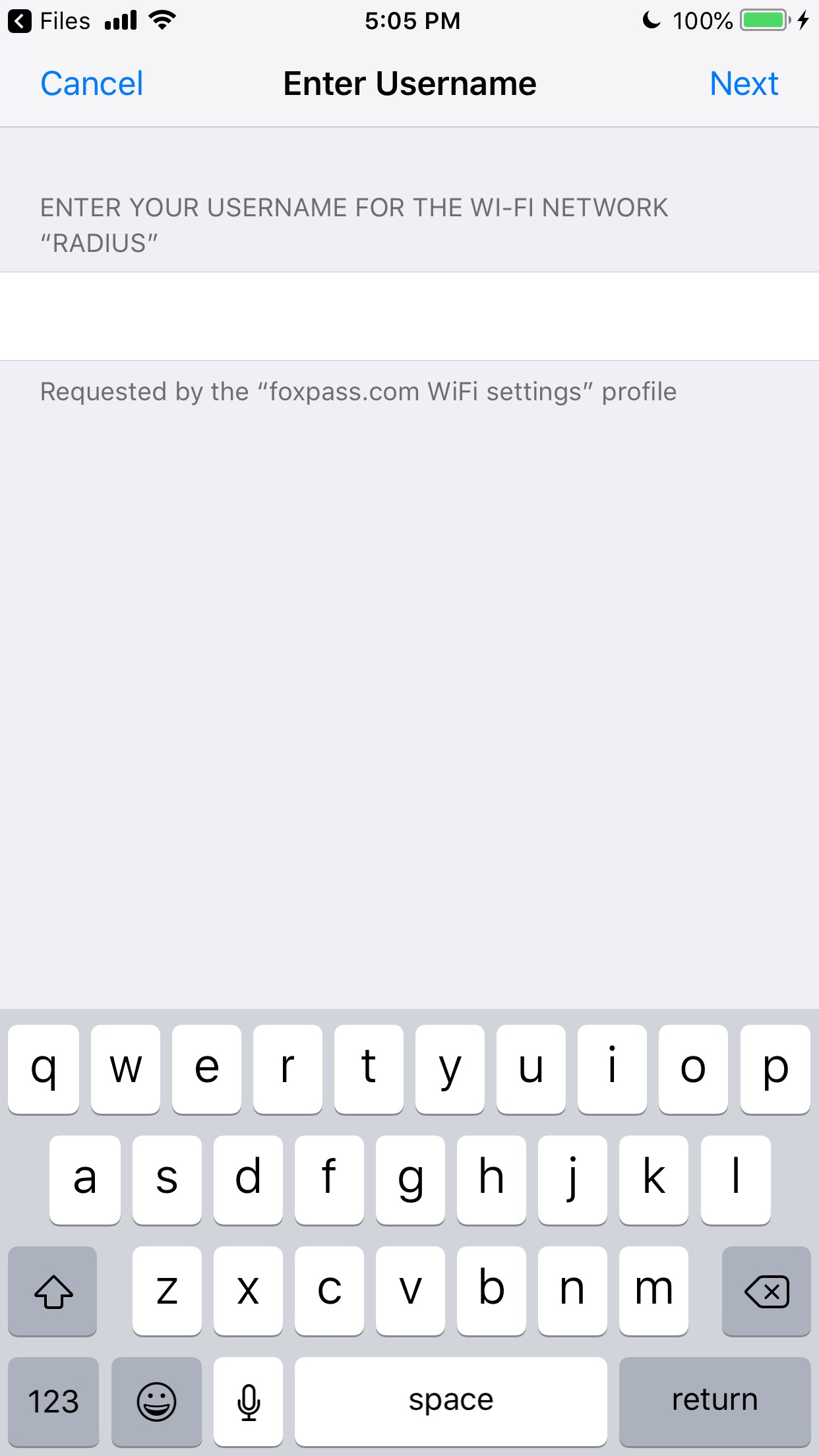
Optional credentials prompt
When you're done installing the profile, just connect to the Wi-Fi network and you're good to go!
A note on password changes
iOS devices can struggle with RADIUS when you change your password. Currently, these devices assume your password is still correct and silently retry the authentication, blaming network errors when authentication continues to fail. This can be particularly troublesome when you have a lockout policy for authentication attempts. You can avoid this behavior by forgetting and re-adding the network or removing and re-adding the profile after changing your password. This behavior can change with OS updates, so we can't guarantee you'll have the same experience across all your devices.
Updated about 1 month ago
