Set Up Wi-Fi Authentication
Foxpass provides a RADIUS endpoint to allow user based logins to your Wi-Fi. This enhances security and visibility within your network.
How to Configure RADIUS
-
Register your network on Foxpass
-
Create a RADIUS client on the 'RADIUS Settings' page. Click on 'Add Client' button. Give a client name and enter your public IP address.
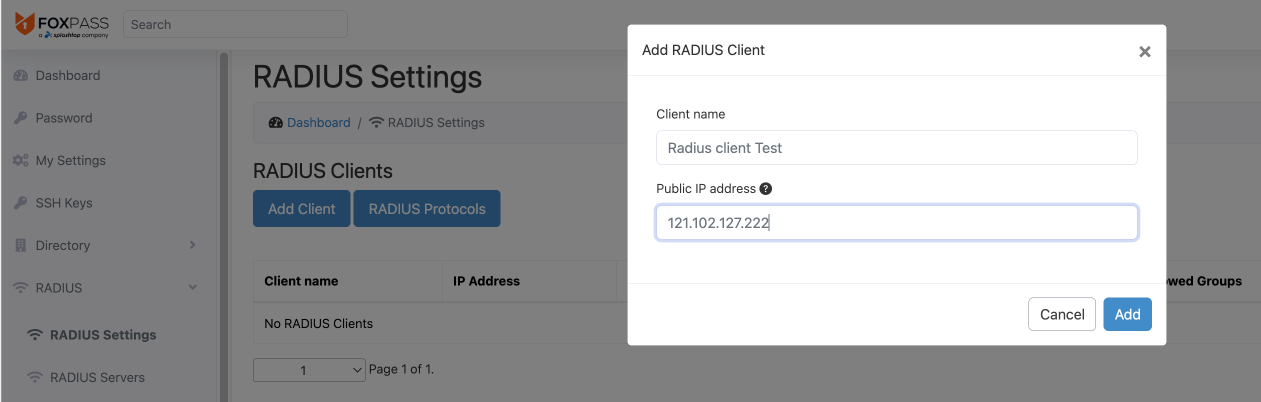
Sample IP address
By default EAP-TTLS is enabled for your client. Contact support to enable other auth types depending on your use case.
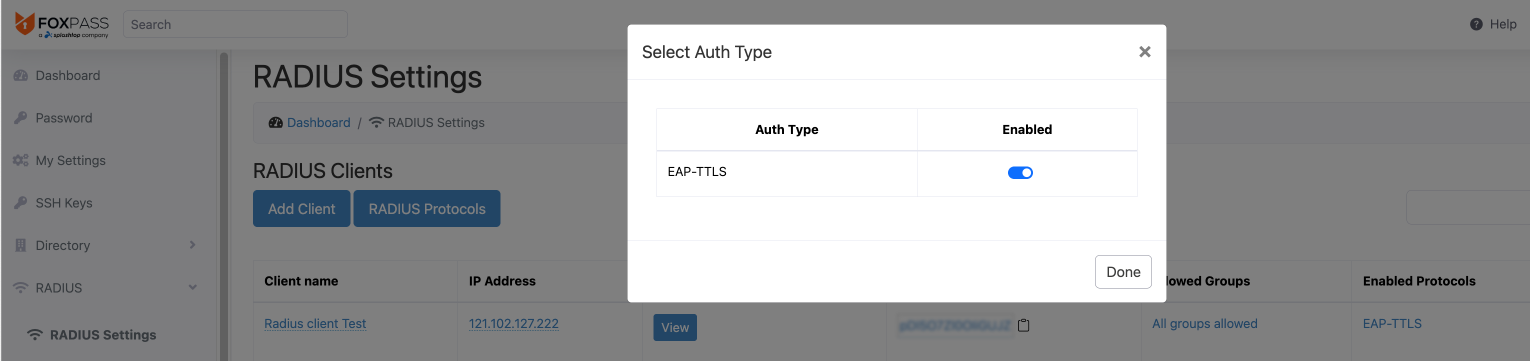
Enable/Disable auth type depending on your use case
Then, copy the Foxpass RADIUS IP addresses and the "secret" created for that RADIUS client entry.

Copy RADIUS IP address and the secret
-
-
Set up your access point
- Follow the instructions for your access point from the 'Access Point Setup' section in the left-hand panel. If you don't see your access point listed, contact us to help you get set up.
-
Configure your end client
- Configure your clients according to the instructions listed in the 'RADIUS Clients' section in the left-hand panel.
-
Test your connection
-
Try logging into your Wi-Fi with your Foxpass password. If you're having trouble, check the 'RADIUS logs' page to see more detail about login attempts.
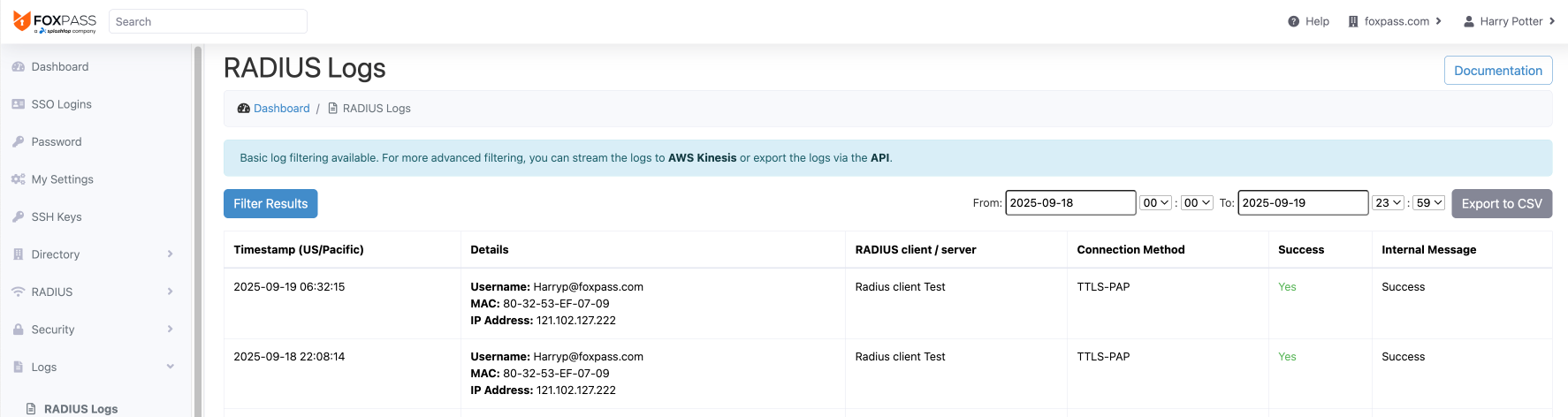
Sample RADIUS logs page
-
-
Next Steps. Extra options for more advanced usage.
- Enable a VLAN. You may want to enable extra radius attributes or configure VLAN assignment. Read how to do that from these pages: Enabling RADIUS Attributes & Enabling VLAN via RADIUS Attributes.
Wi-Fi is a trademark of Wi-Fi Alliance®.
Updated 26 days ago
