SSO - PagerDuty
Allow Foxpass users to log in to PagerDuty via SSO
Note: SAML logins with PagerDuty only work on accounts with a Professional, Business, and Digital Operations pricing plans.You must upgrade your organization's account if you are on the Free plan tier.
SSO Configuration
Configuring PagerDuty as a service provider
- Click the 'Add' button for PagerDuty the SSO - Service Providers page.
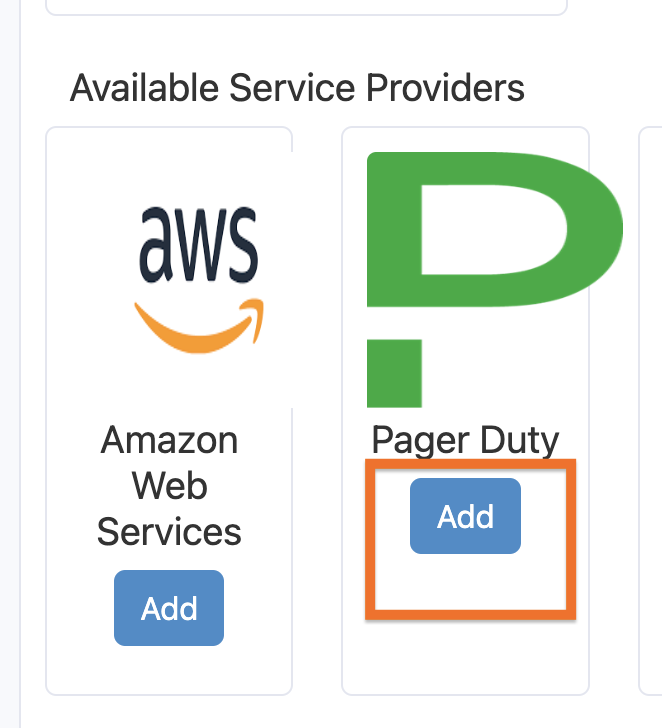
Click Add
- Give a name to your provider and click Ok.
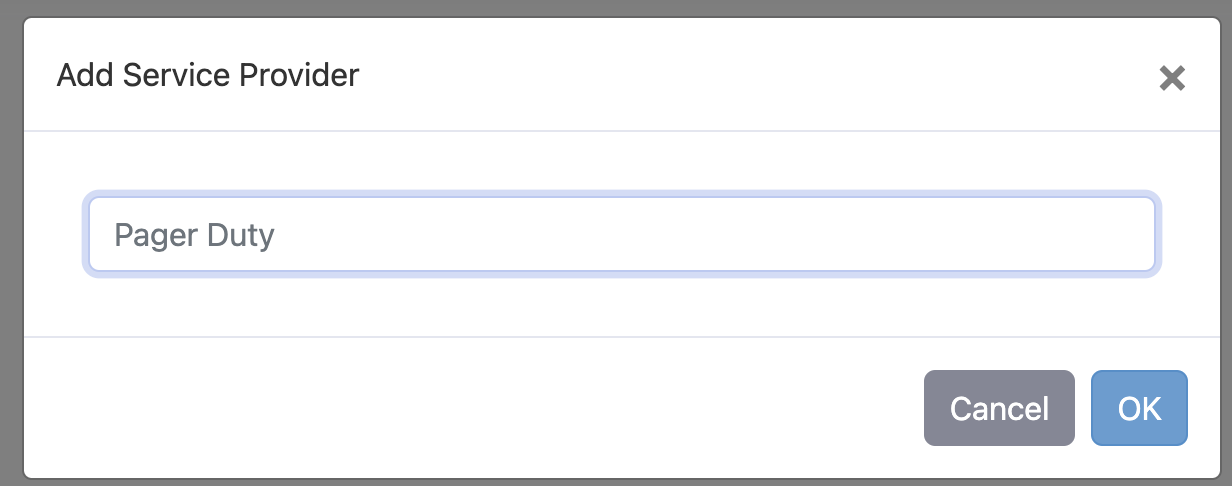
Click Ok after giving name to your provider
- Click on the 'Certificate' button to download the Foxpass IDP Certificate file.
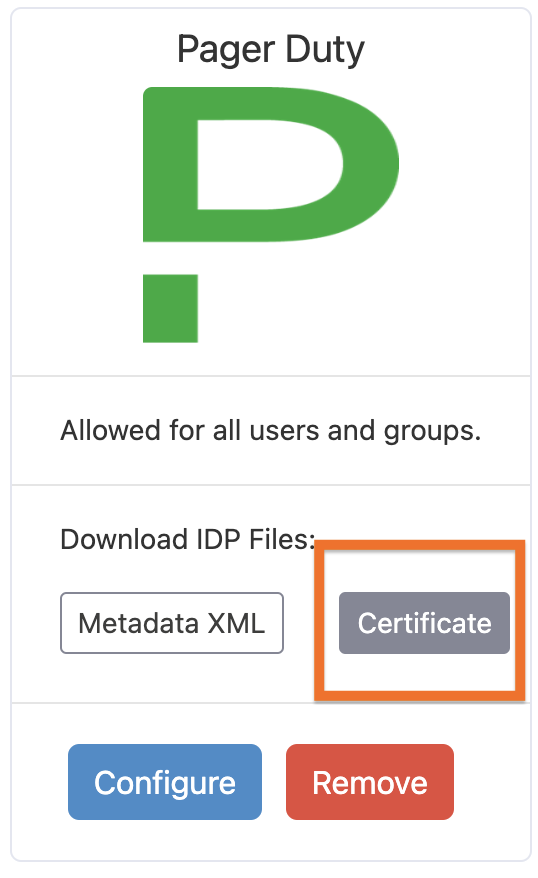
Click Certificate
- Configure the PagerDuty service provider in Foxpass with the following custom fields:
key: subdomain
value: <your PagerDuty's subdomain>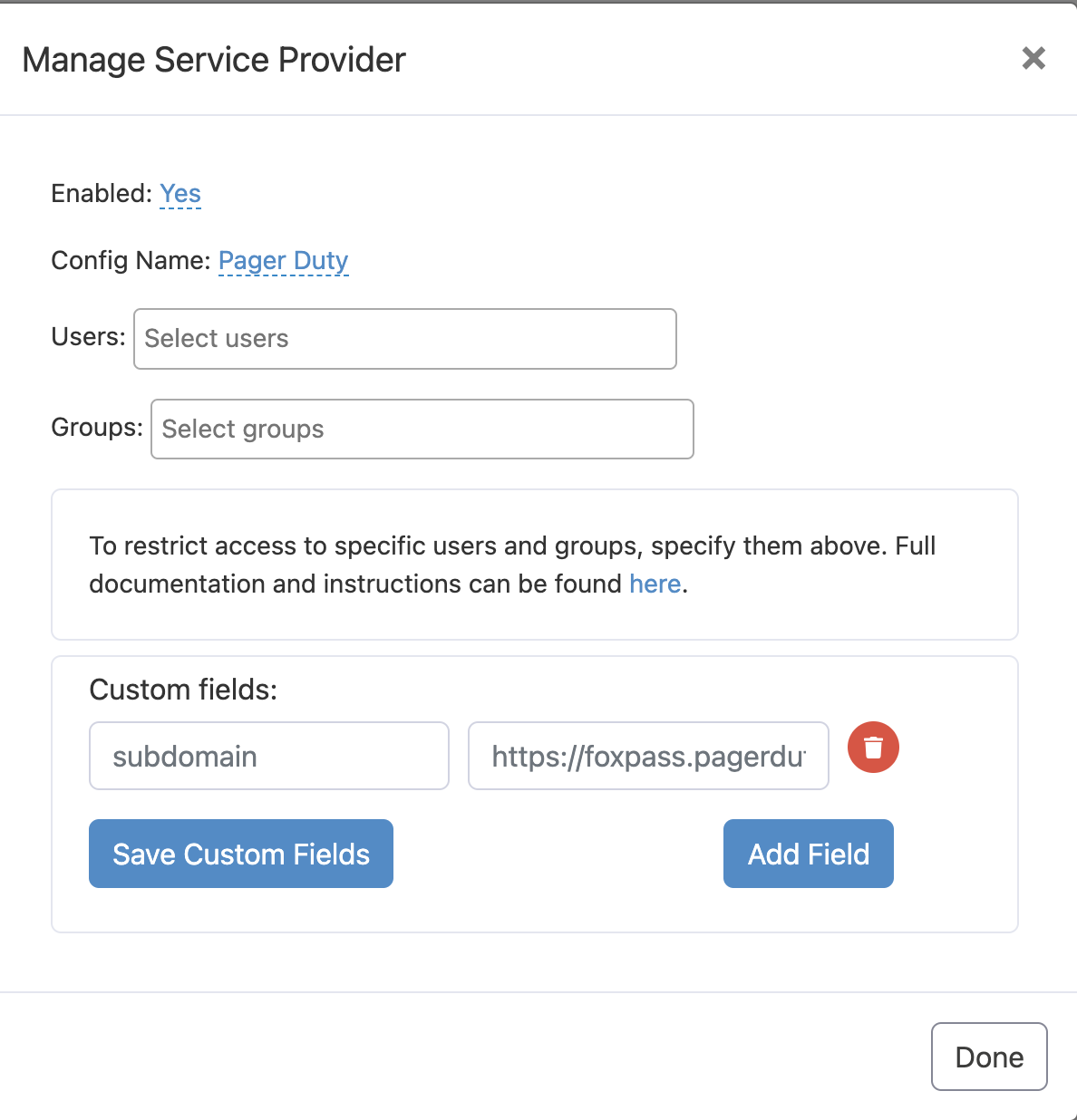
Configure PagerDuty
- Optionally select any specific Users or Groups to be allowed for SSO and then click the Done button.
- Log in to Pagerduty using the account owner's account.
- Navigate to User Icon Account Settings Single Sign-On.
- Select the SAML radio button and set up the IDP using the following settings:
Login URL: https://console.foxpass.com/settings/sso/login/
Logout URL (Optional): https://console.foxpass.com/settings/sso/logout/- Upload the certificate from step 2 in the Public certificate box.
- Select auto-provision users option to automatically create a new account when new users sign in using SSO.
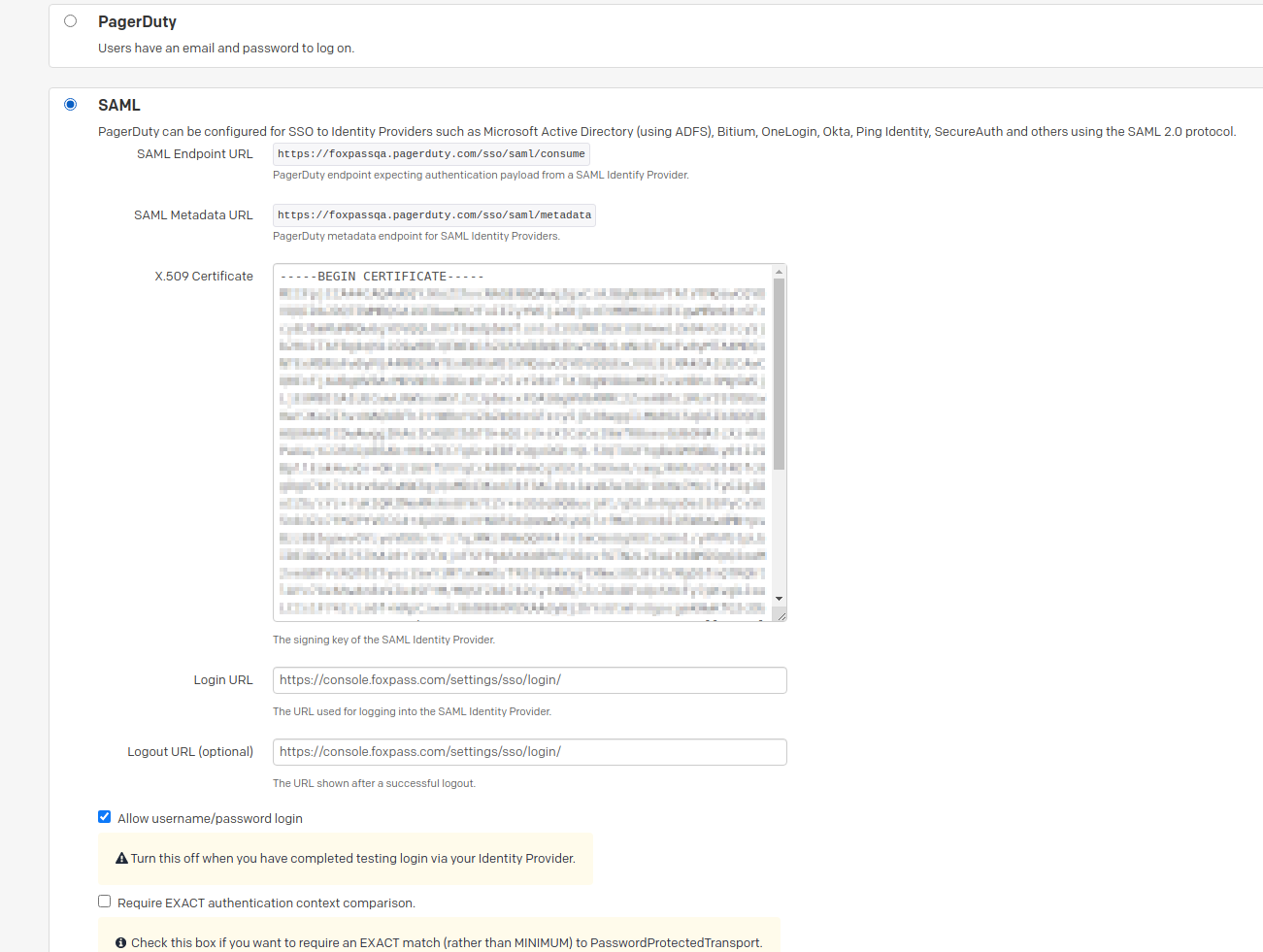
Pagerduty IDP settings
Do not hesitate to reach out to us if you have any feedback or issues.
Updated about 1 month ago
