Adding your SSH key to Foxpass
By adding your public key to Foxpass, you will be able to log into linux machines that are Foxpass-enabled from your own computer. You can run our script on your computer which will automatically generate and upload a key or you can manually upload an existing key.
Note: You must be an 'Engineer' user to use the SSH key management featureIf you're not an 'Engineering' user, have an admin change your user type from the 'Users' page.
Automatic Upload Instructions
Run the two commands below on your computer and enter your email address and Foxpass password when prompted. The script will also prompt you to run 'ssh-add' to add the key to your keychain. You should also see your new key on the 'SSH Keys' page.
wget https://raw.githubusercontent.com/foxpass/foxpass-tools/master/ssh/foxpass-keygen.py
python foxpass-keygen.pyManual Upload Instructions
1. Create a key pair (if needed)
If you don't already have an ssh key, you can create one.
See Github's tutorial.
2. Copy the public part of the key to your clipboard
On a Mac, do:
cat ~/.ssh/id_rsa.pub | pbcopyOn other machines do:
cat ~/.ssh/id_rsa.pubAnd then highlight the entire output and copy it into your clipboard.
3. Paste it into Foxpass
On this page, select "Add SSH Key". Name the key something descriptive (usually the machine's name, like "Bob's MacBook") and then paste in your key data.
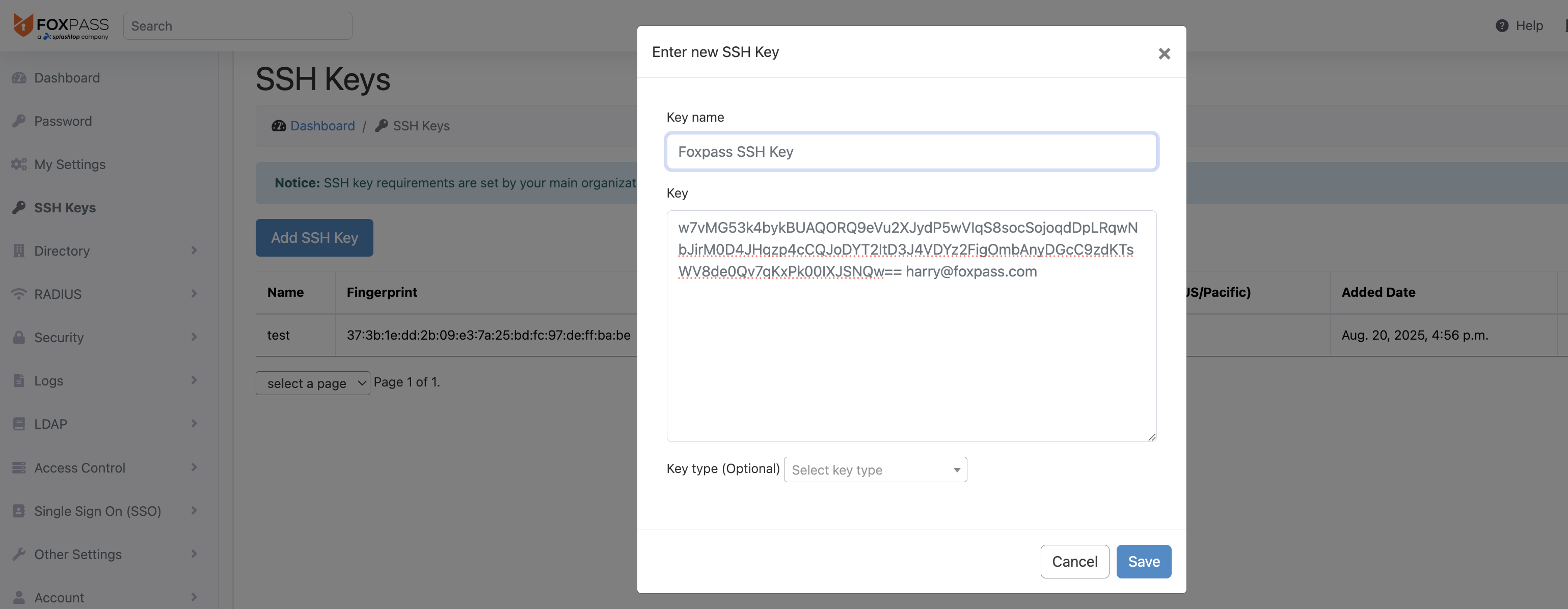
Paste SSH Key into Foxpass
Updated about 1 month ago
