SSO - Entra to Foxpass
Prerequisites
- Access to Entra as an administrator.
- An active Foxpass account with administrator access.
Add Foxpass as an Enterprise Application in Entra
- Log in to the Azure portal with an administrator account.
- Navigate to Entra > Enterprise Applications > New Application.

Click New application
- Select Create your own application, enter a name (e.g., "Foxpass SSO"), and choose Integrate any other application you don't find in the gallery (Non-gallery app). Click Create
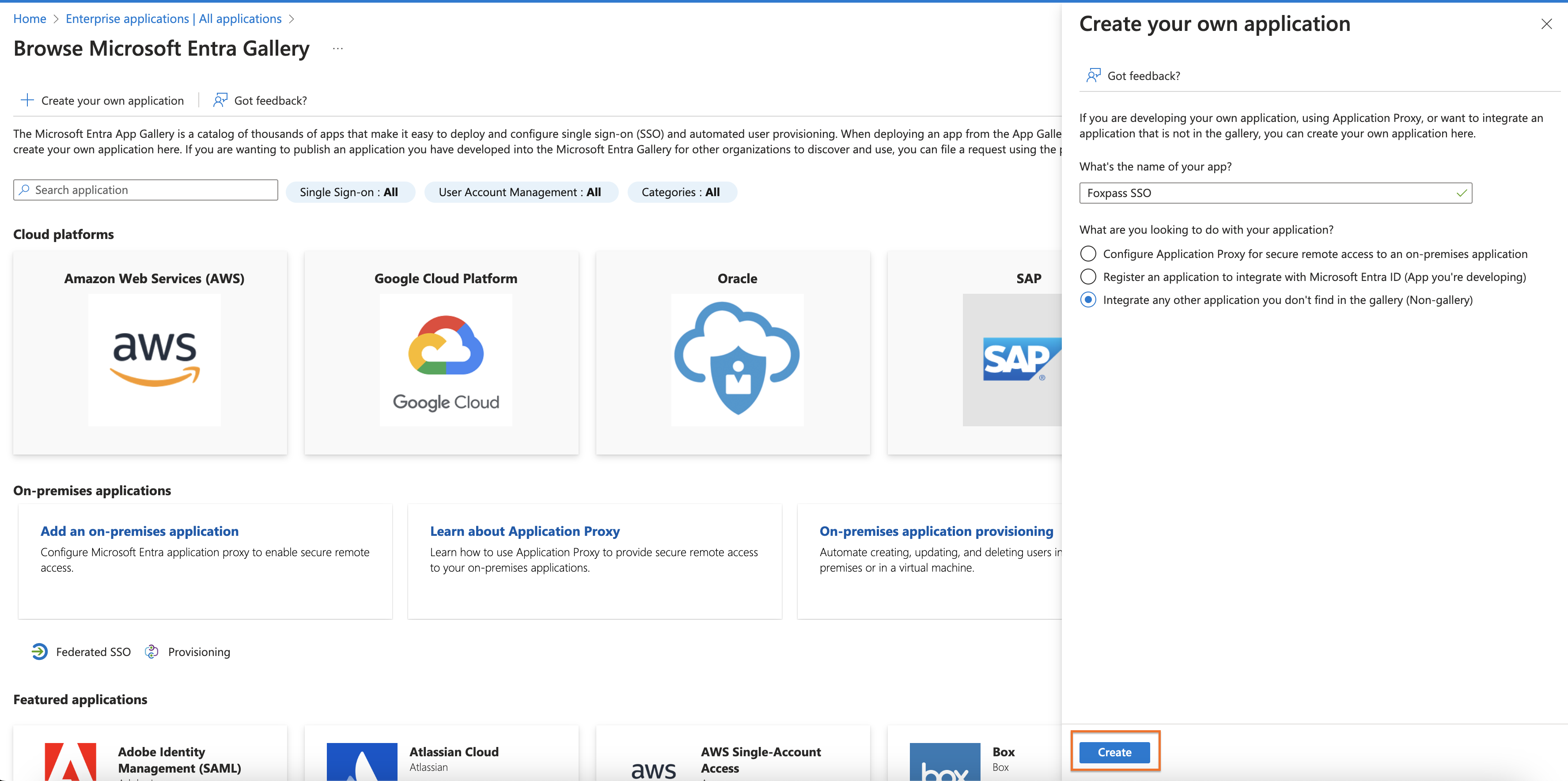
Create new application
.
- Assign Users and Groups according to your needs.
- Click Set up single sign on and choose SAML as the single sign-on method.
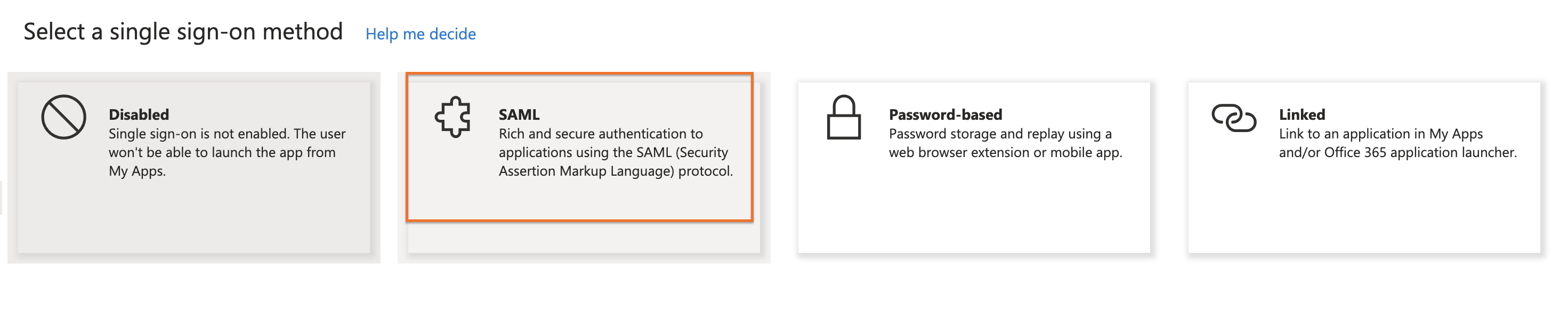
Choose SAML
- Identifier (Entity ID):
https://console.foxpass.com/login_idp/<domain>/. Make sure to update the <domain> to your account's domain. - Reply URL (Assertion Consumer Service URL):
https://console.foxpass.com/login_idp/<domain>/ - Click Save.
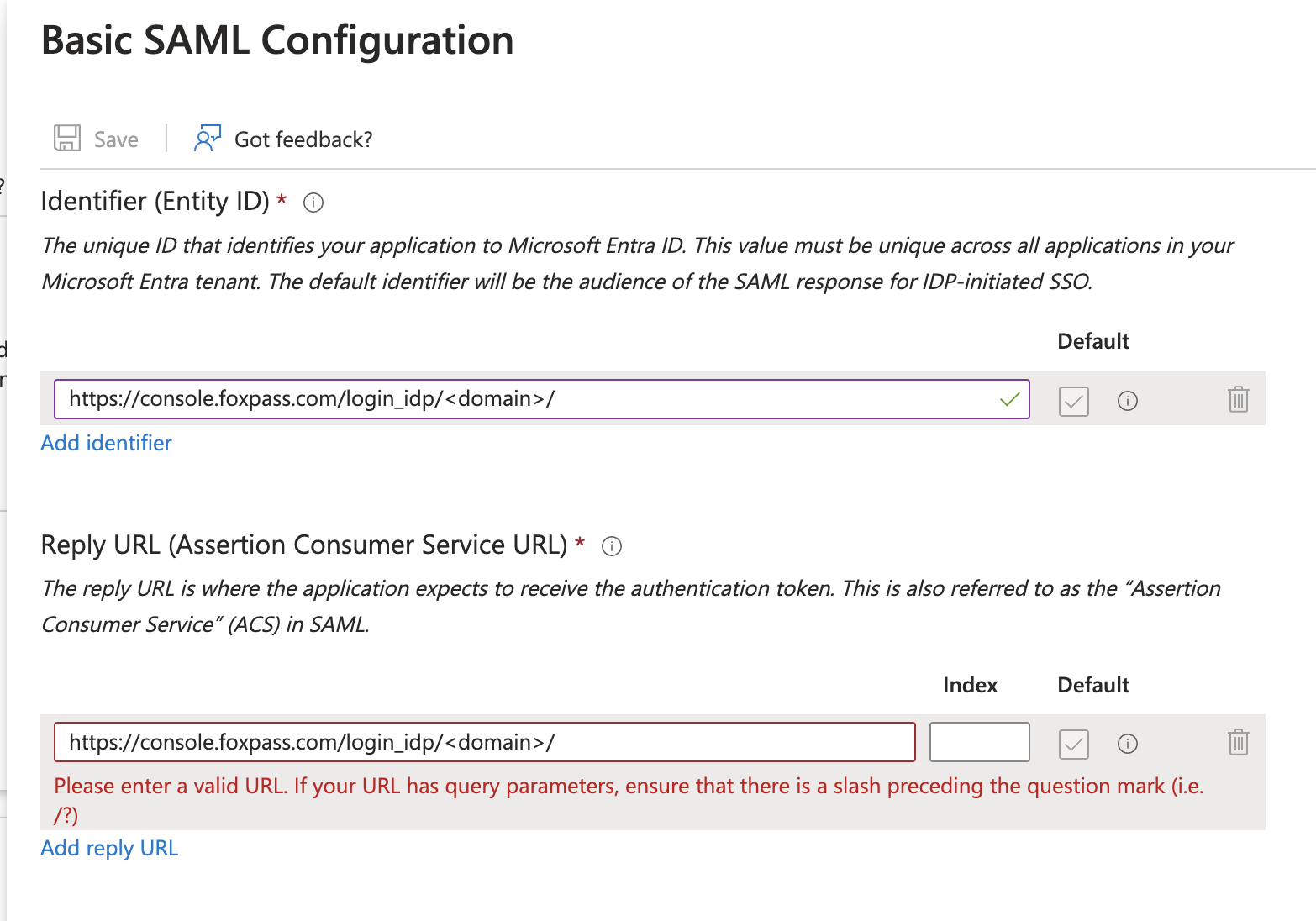
Fill Entity ID and Reply URL
- In the Attributes & Claims section, make sure the Unique User Identifier is user.mail.
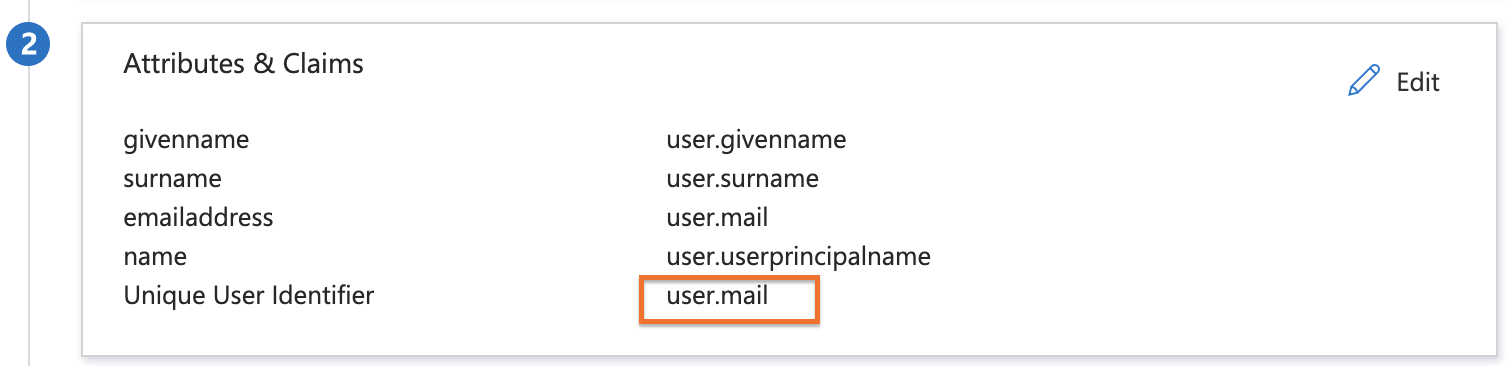
-
Download Certificate (Base64).
-
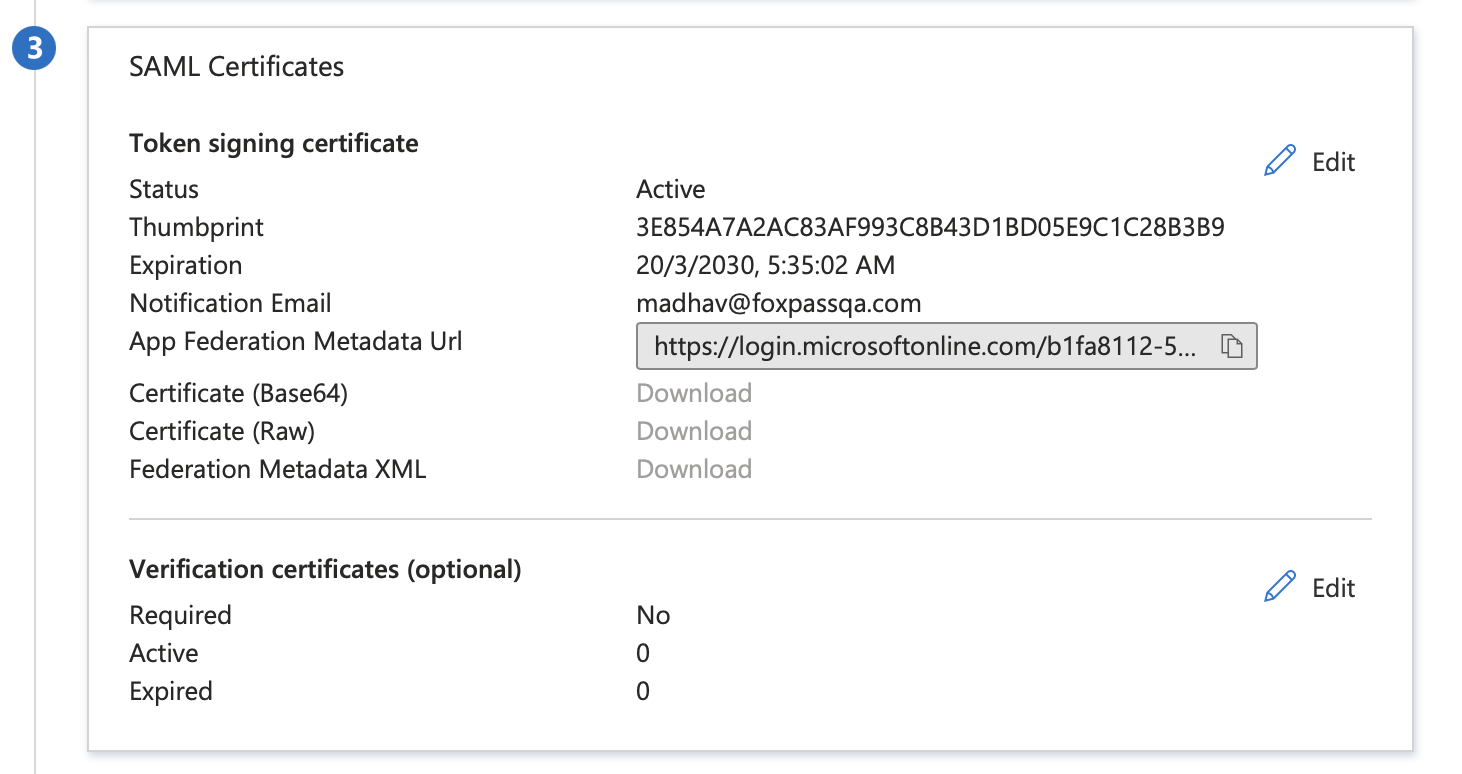
Click Edit, make sure Signing Option is set to Sign SAML response and assertion.
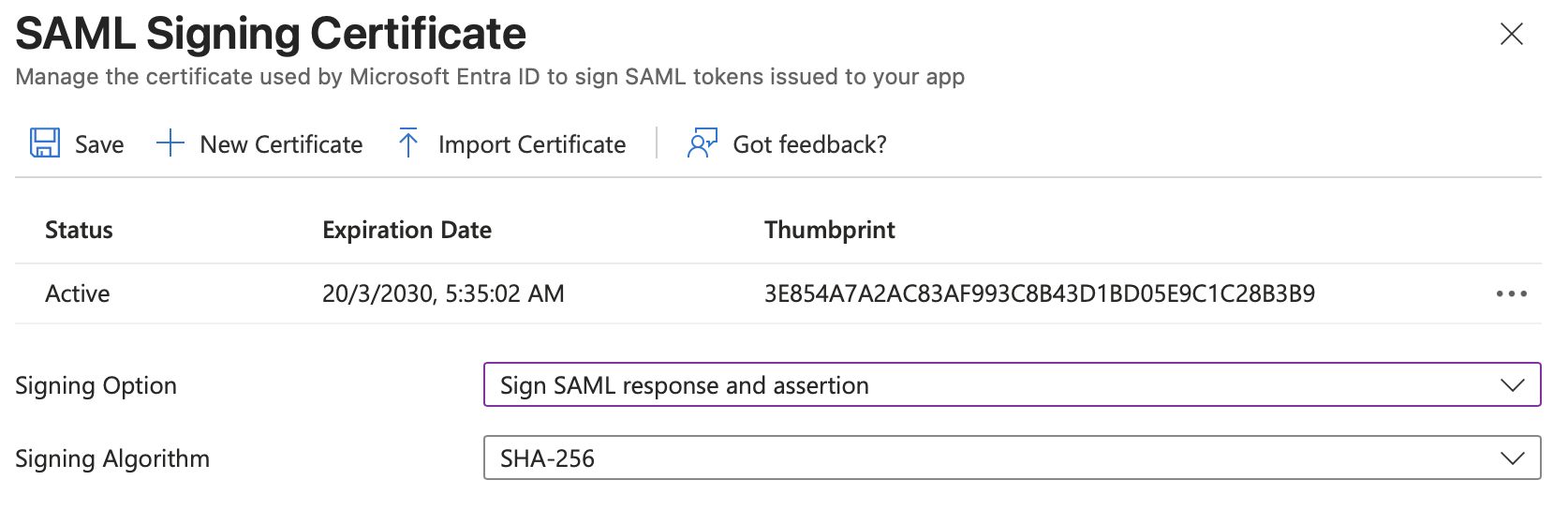
-
Note the Login URL, Microsoft Entra Identifier and Logout URL on step 4. These will be used in Foxpass.
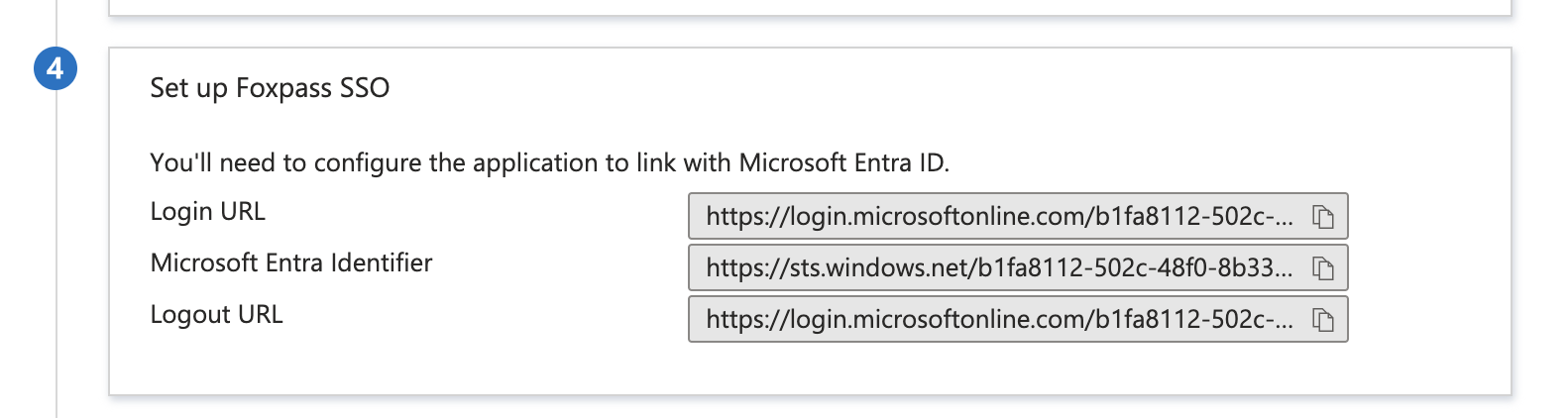
- Go to IDP page on Foxpass.
- Click on Add IDP.
- IDP Name: Your choice
- Entity ID / Issuer URL: Paste the Microsoft Entra Identifier noted earlier.
- Paste the certificate downloaded earlier.
- Paste the login and logout URL noted earlier.
- Click Save.
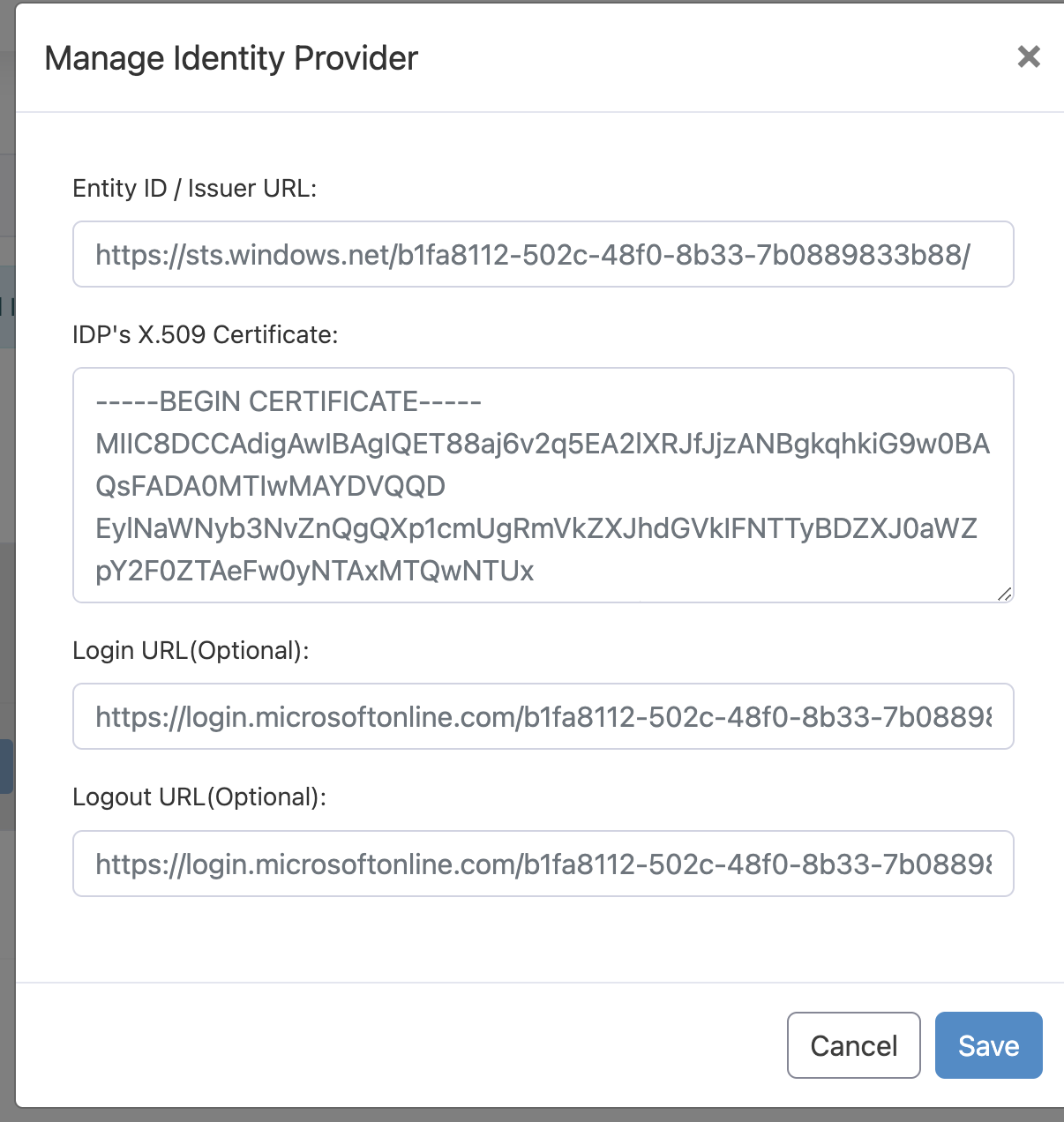
Enter IDP details
- Go to Azure portal. Test single sign-on with Foxpass SSO. Click Test button > Test sign in.
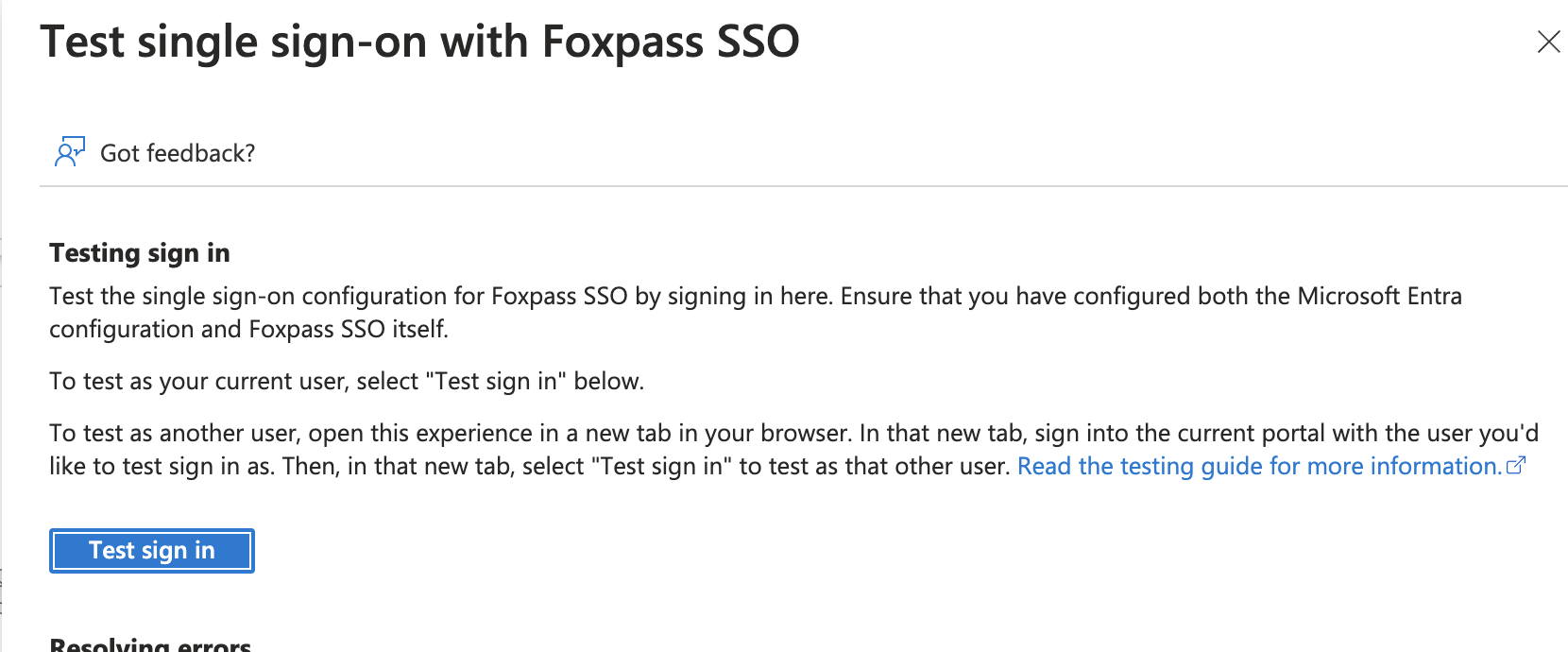
- Log out of both Azure and Foxpass.
- Attempt to log in to Foxpass with Sign in with Identity Provider.
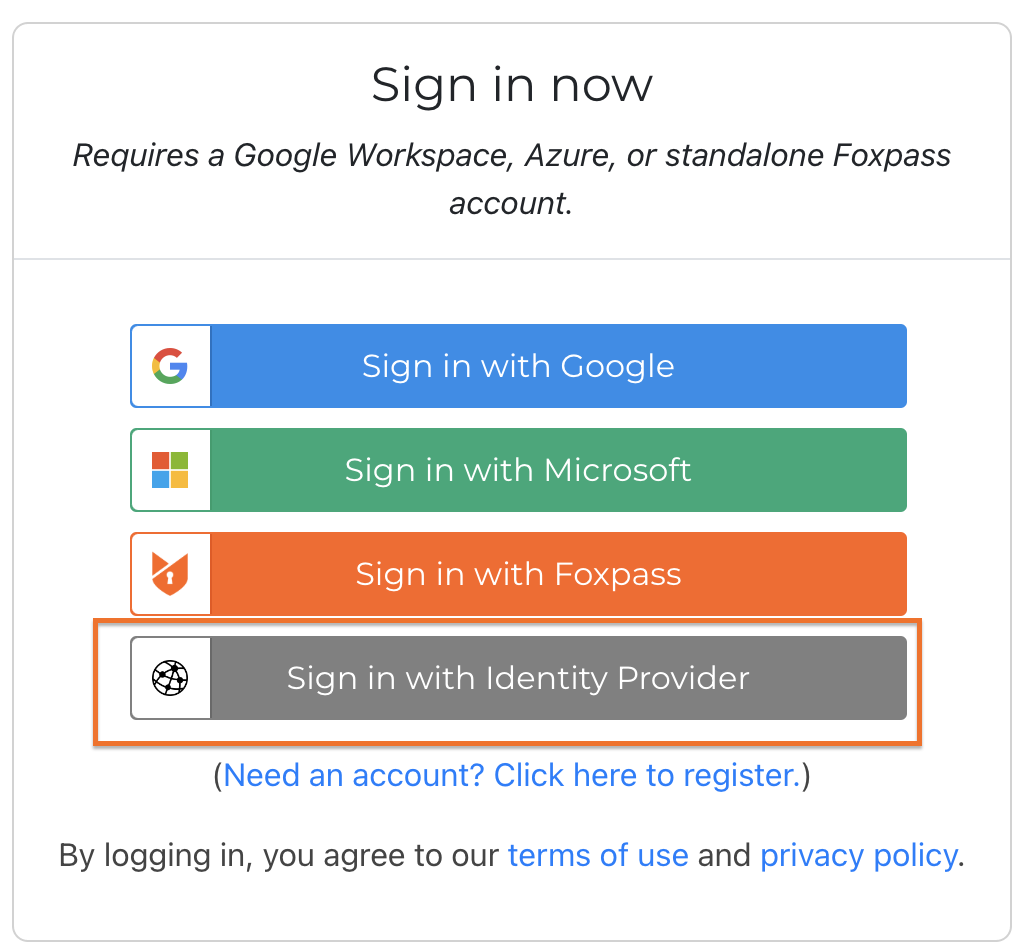
- Verify that the login is successful and that users are redirected appropriately.
Troubleshooting
- Error with attributes or claims: Ensure all claims match Foxpass’s requirements.
- Certificate mismatch: Verify the correct certificate is uploaded in Foxpass.
- User not authorized: Ensure users are assigned to the Foxpass application in Azure AD and exist in the Foxpass system.
Updated 3 days ago
