Setting Up a Virtual RADIUS Server in Foxpass
There are similar pages for setting up RADIUS/UDP connections.One is this page, RADIUS Servers. One is the RADIUS Clients page. They are separate and do not interact.
This page, the RADIUS Server page, allows you to get a custom port assigned for each RADIUS server. This is very useful if you are connecting from multiple IP addresses, or from a dynamic IP address, so you don't have to register each IP address with us.
The RADIUS Client page uses the default RADIUS/UDP port (port 1812) which is hard-coded into some networking equipment. This page also requires that you input each IP address into Foxpass, which is difficult to manage when you have many remote offices or have a dynamic IP address.
Consider using RadSec insteadMany access points and switches are now support RadSec. It is preferable to using any of the RADIUS/UDP connection features.
This guide will walk you through the steps to set up a virtual RADIUS server in Foxpass. Each customer will be given two IP addresses and a unique port, and you do not need to add a separate RADIUS client. Instead, Foxpass allows you to manage this centrally through the virtual RADIUS server setup.
Create a Virtual RADIUS Server
- Access the Foxpass RADIUS Servers page.
- Click on the 'Create RADIUS Server' button.
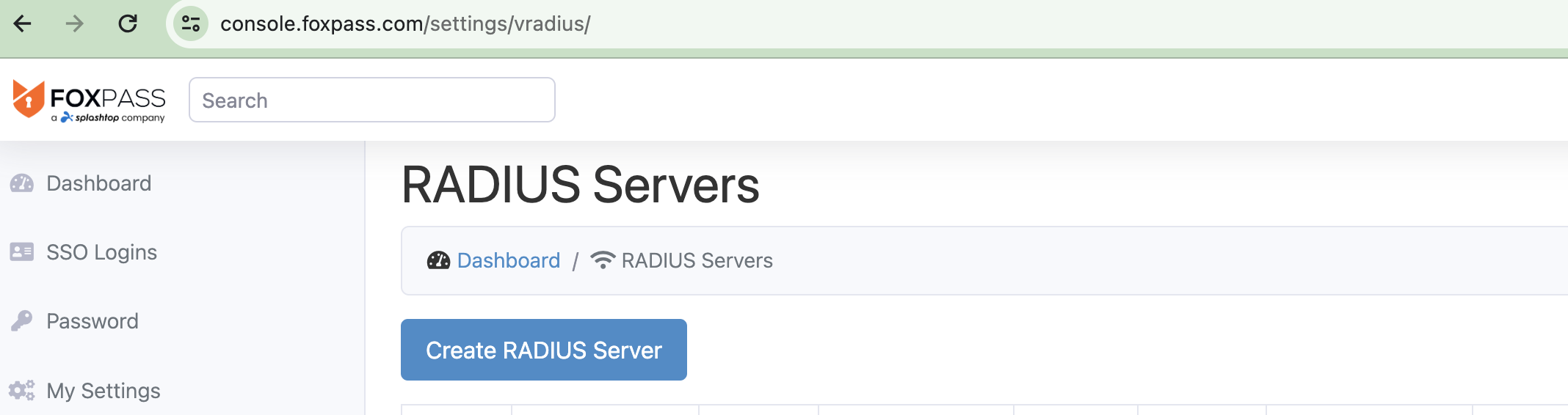
RADIUS Servers page
- Give a server name and click 'Create' button.
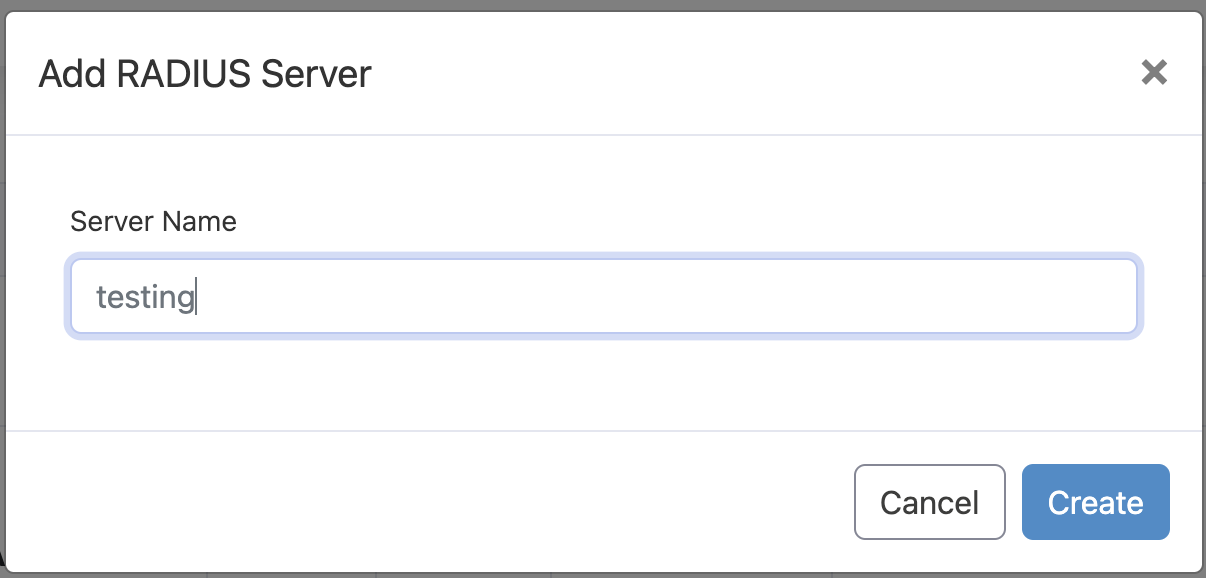
Give a name to your radius server
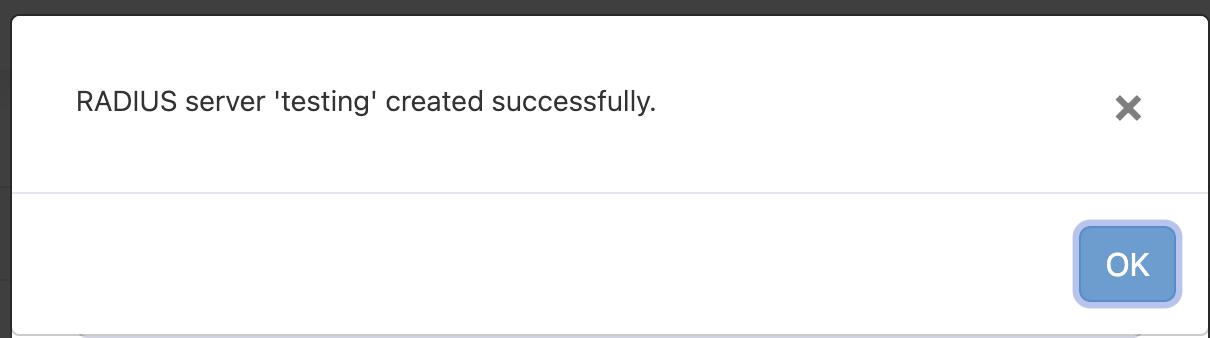
- Two IP address, a unique port and a shared secret is automatically assigned to your virtual RADIUS server. You can change the shared secret according to your access point settings. This information will be used in your access point's RADIUS configuration.
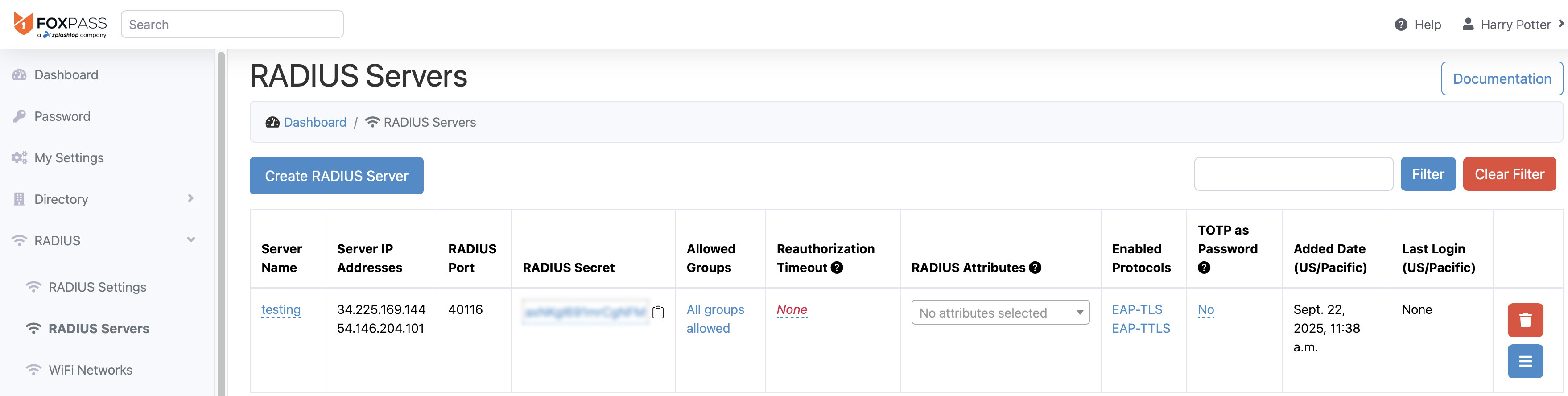
RADIUS server created successfully
- For Group Access, specify which user groups are allowed to authenticate via this RADIUS server. You can choose specific groups or allow all groups.
- Reauthorization Timeout: Set the reauthorization timeout period. This determines how often the client will need to reauthorize with the RADIUS server.
- RADIUS Attributes: Assign any RADIUS attributes that are necessary for your network setup.
- Protocols: Enable or disable specific protocols according to your network requirements.
- MAC-Based Authentication: If required, enable MAC-based authentication and configure the necessary settings.
Configuring Your Access Points
Use both or any IP address, port, and shared secret to configure the RADIUS settings on your access points.
Connect to your SSID
Connect your device to your SSID using username + password or certificate depending in your use case.
For username + password, refer Wi-Fi client connections documentation, for certificate based, refer SCEP documentation.
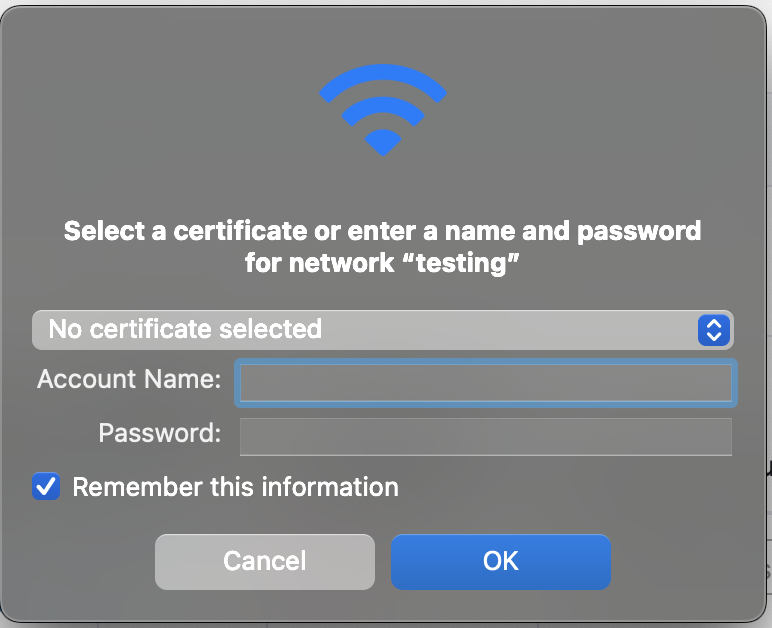
Enter credentials
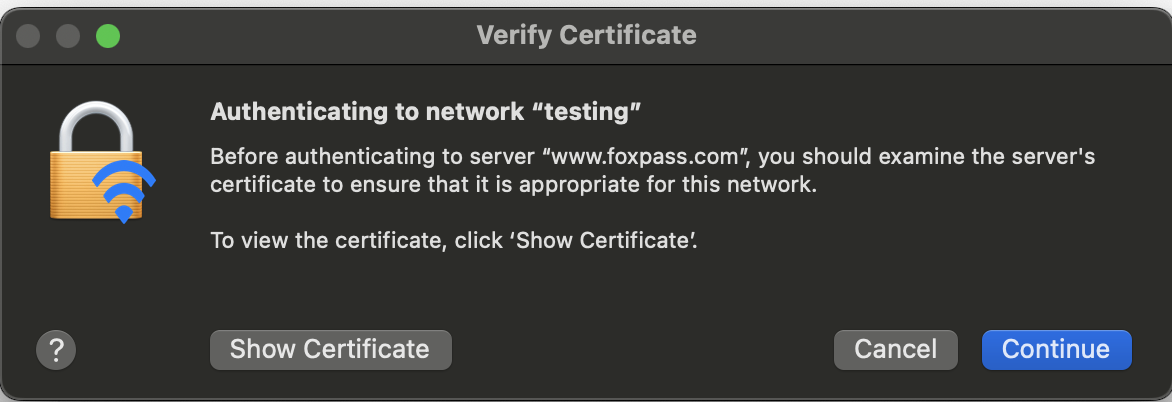
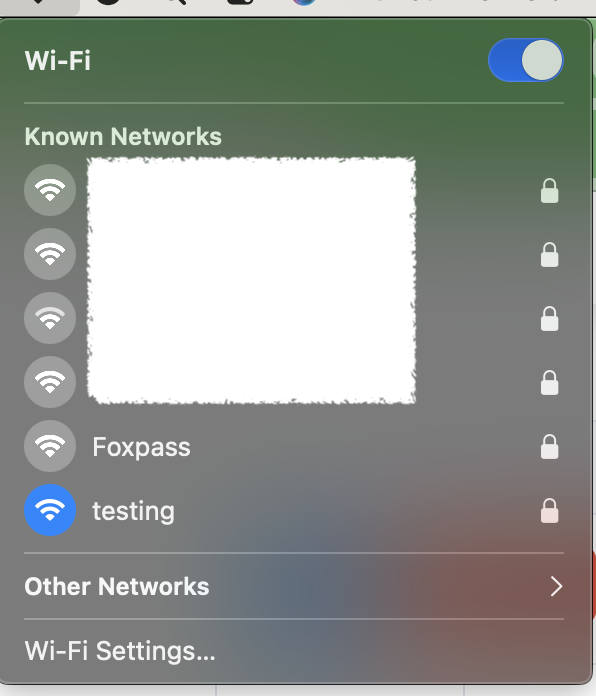
Connected to SSID
You can also check radius logs page for successful/unsuccessful responses.
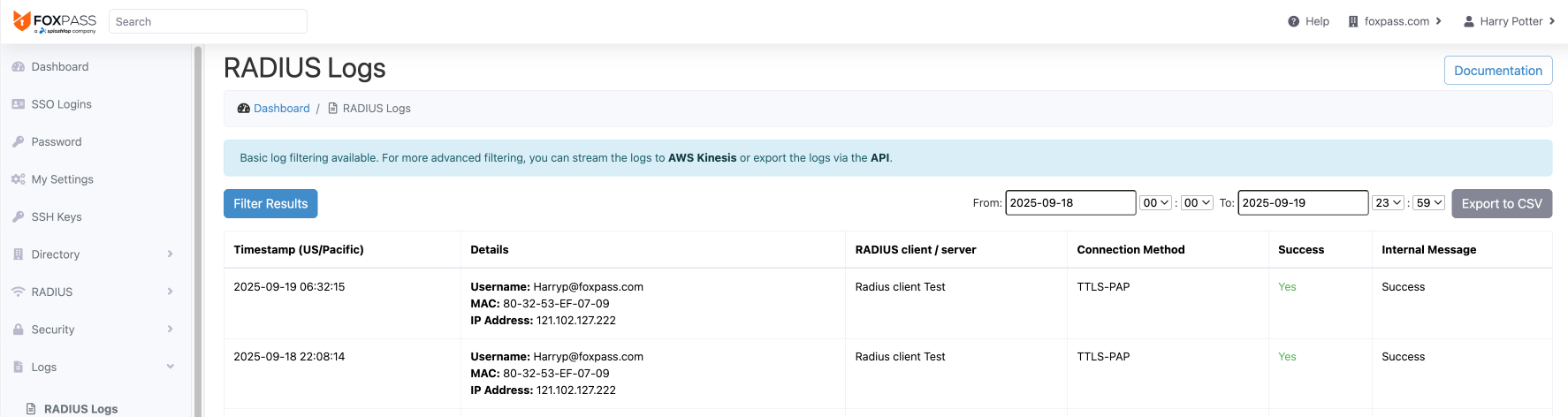
Username +Password authentication
Troubleshooting
- Ensure that the shared secret in your access point matches exactly with what is provided in the Foxpass configuration.
- Verify that the assigned IP address and port are correctly entered in your access point's RADIUS settings.
- Check network connectivity between your access point and the Foxpass virtual RADIUS server.
- For further assistance, please contact Foxpass support.
Updated about 1 month ago
