InvGate LDAP
Configuring InvGate to work with Foxpass's LDAP server
InvGate is a product that helps businesses manage their IT. It supports using LDAP as an directory backend, and can utilize Foxpass to provide the directory via LDAP.
Create an LDAP Binder
Note your Base DN on the dashboard page and mark it down.
Create an LDAP Binder account with the name 'confluence' (or easily identifiable) on the LDAP binders page. Copy/paste the generated password! It is only displayed once.
Also make a note of the binder's CN (i.e. cn=invgate,dc=≪example≫,dc=≪com≫).
Configure InvGate
First, navigate to the LDAP Server settings. Then, enter the following values, inserting your own information where marked by the double arrows.
Server
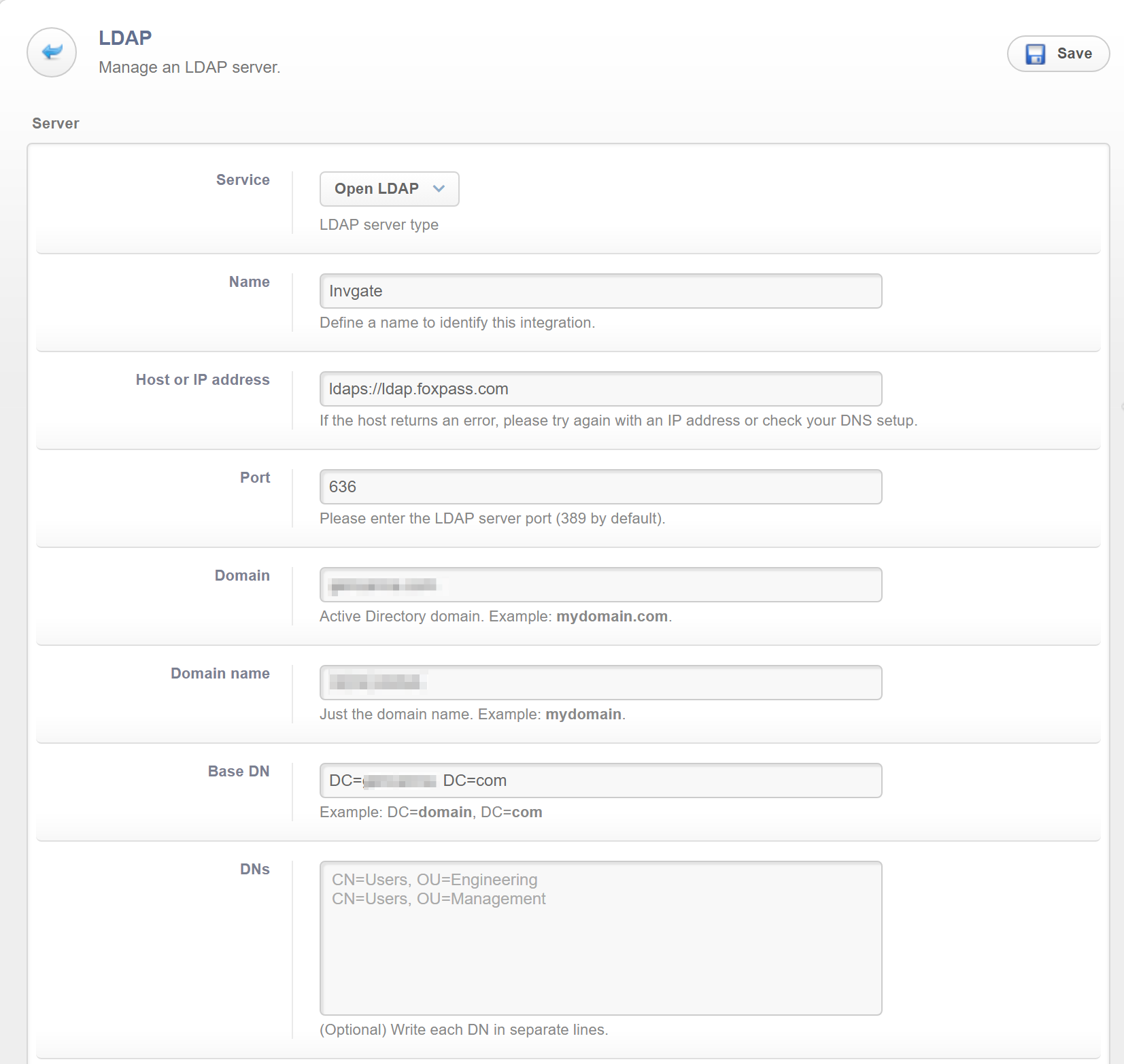
Server settings
Service: Open LDAP
Name: ≪Foxpass≫
Host or IP address: ldaps://ldap.foxpass.com
Port: 636
Domain: ≪example.com≫
Domain name: ≪example≫
Base DN: dc=≪example≫,dc=≪com≫
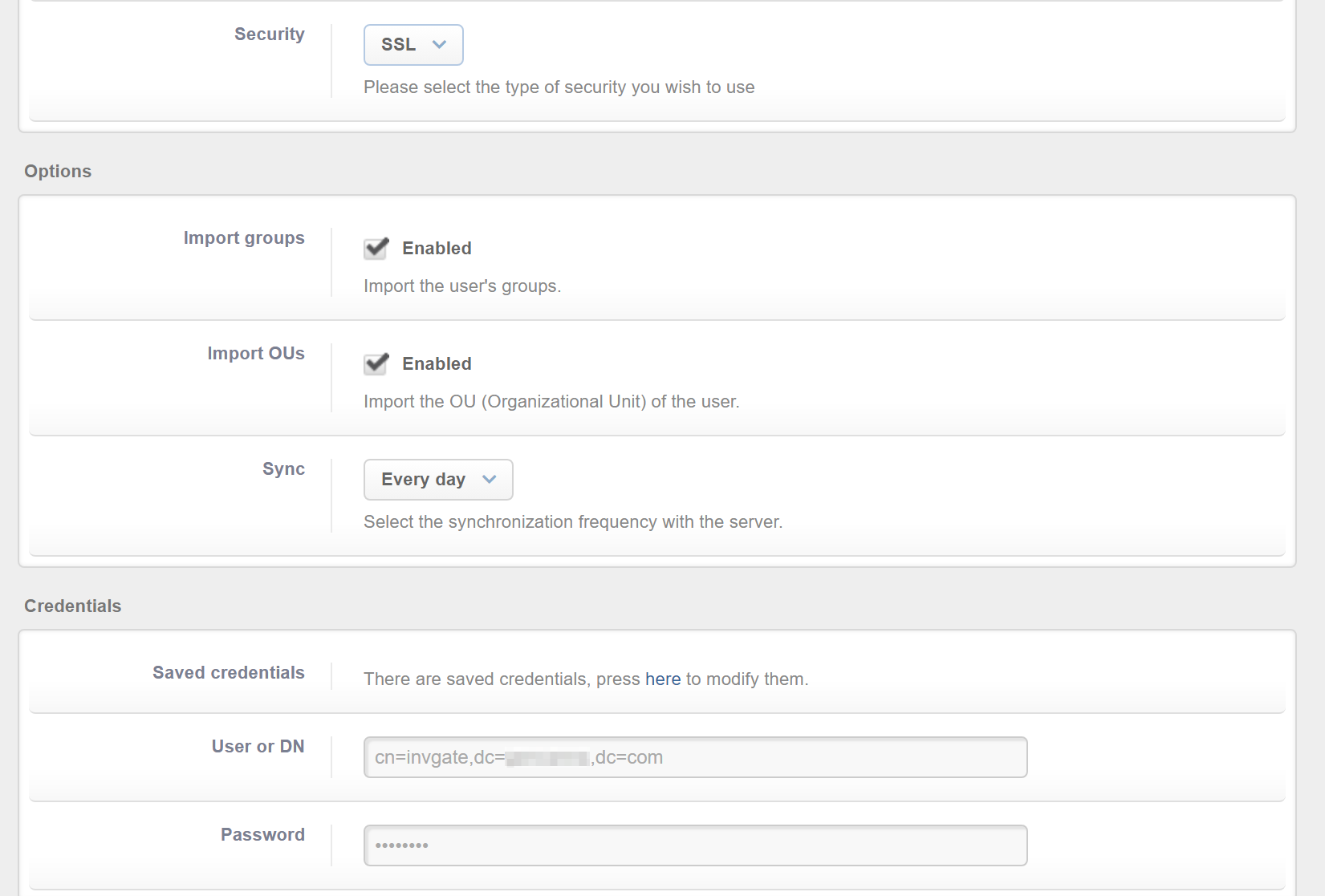
Additional settings
Security: SSL
Options
Import groups: checked
Import OUs: checked
Sync: ≪your preference≫
Credentials
User or DN: cn=invgate,dc=≪example≫,dc=≪com≫
Password: ≪invgate binder password≫
After you're done configuring InvGate, you're all set to start syncing it with Foxpass!
Updated about 1 month ago
