Enabling RADIUS Access via MAC Addresses
Sometimes, you will need to allow wired devices (like VOIP phones) access to your network without user authentication. Or, maybe you'd like to authorize wireless printers to a network by their MAC address (note, the SSID in this case must be set to "MAC-based access control" mode).
Foxpass allows you to allow devices on your network by matching their MAC address prefix. You can also set RADIUS attributes for different device types.
1. Get a list of MAC addresses
First, get a list of MAC addresses for your different devices. Figure out if you can group different device types using a common set of prefixes. Otherwise, you can just compile a list of full MAC addresses.
2. Create a MAC Entry
Create a MAC Entry on the MAC Entries page. Make a separate entry for each device type and enter in the corresponding MAC addresses and prefixes for the device.
3. Enter in the prefixes
Add prefixes to the entry as needed. You can use colons, periods, or dashes to separate characters if desired, but we format the prefixes with colon separators when saving it into our database. Remember, prefixes will match longest first. For example: If a device with the MAC address that begins with "11:aa" tries to connect, it would match with the "VOIP Phones" entry. If a device with the MAC address "11:xx:xx:xx" tries to connect, it would match with the "Apple TV" entry.
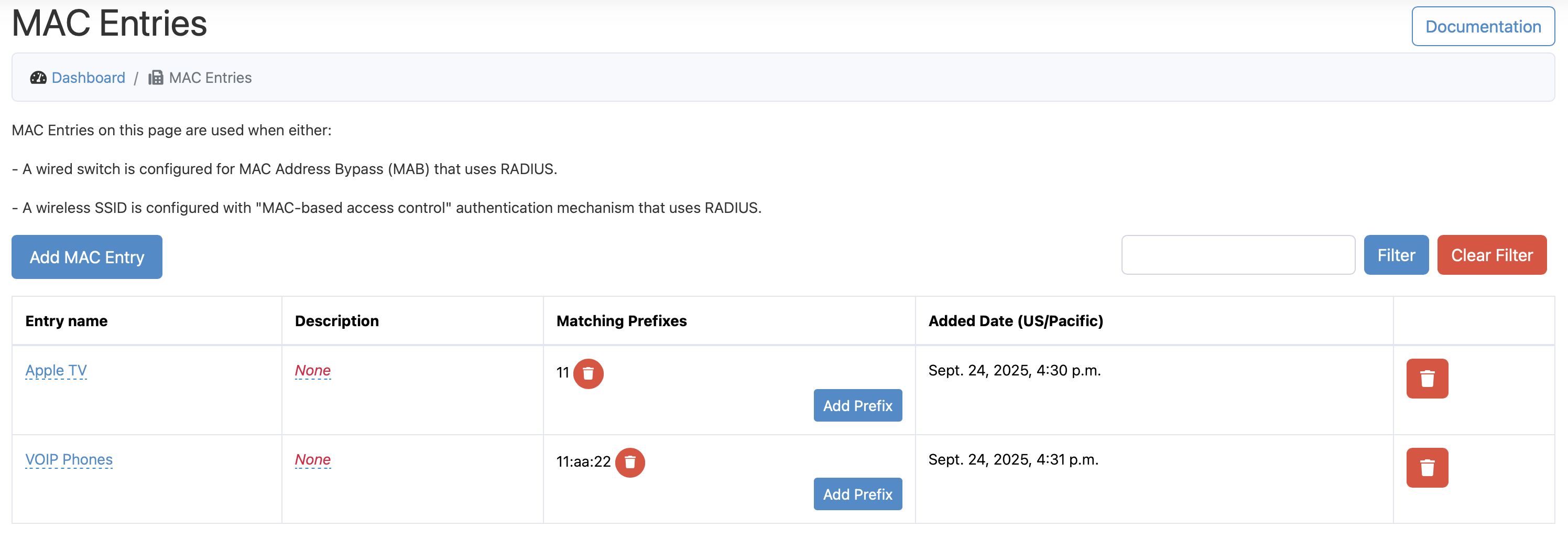
MAC Entries
4. Enable MAC authentication on the RADIUS settings page.
Go to the RADIUS Settings page. For your radius client, click on the Advanced options button.

Click on the Advanced options button
Toggle the button for 'Mac Authentication' and click 'Save' if you want to authenticate devices by using its MAC address as both the username and password. Alternatively, you can enter a password in the 'MAC Authentication Password' textbox and click 'Save' if you want the MAC address as the username and the password to match the MAC Authentication Password.
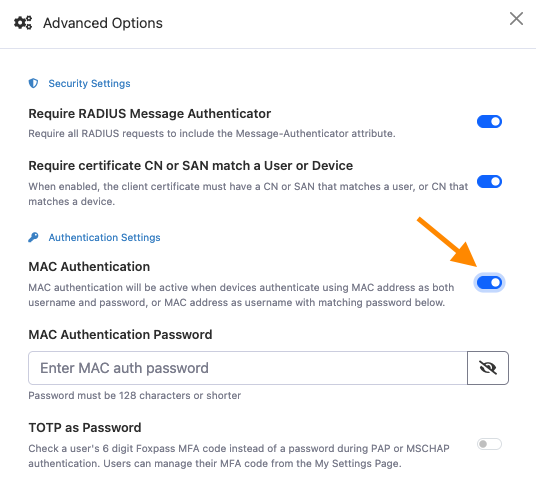
MAC address as both username and password
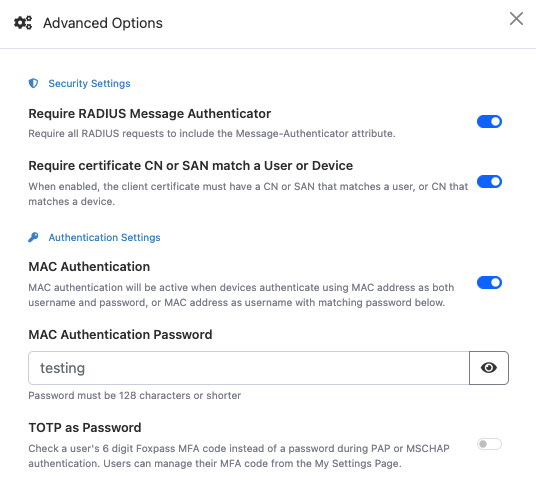
5. Optional: Add MAC entries to RADIUS attributes
You can also have RADIUS attributes return different values for different MAC entries. See the Enabling RADIUS Attributes page for more information.
Updated about 1 month ago
