JAMF PRO settings for EAP-TTLS Network
To configure RADIUS via EAP-TTLS on JAMF using Foxpass for authentication, you would typically follow these general steps:
Uploading EAP-TTLS certificate should not be required but a JAMF pro bug makes it required.
Download EAP-TTLS Certificate from Foxpass
- Go to the EAP-TTLS page in Foxpass.
- Download the current certificate of the RADIUS server.
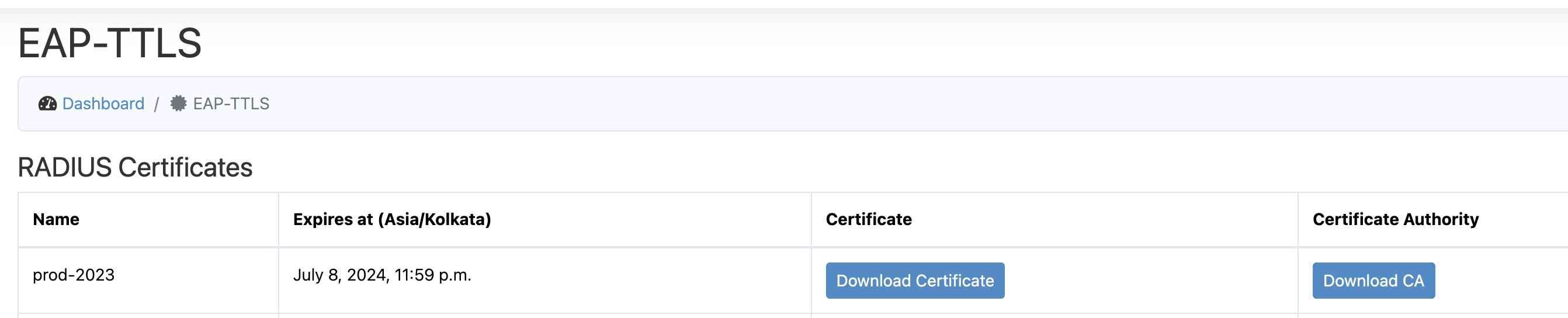
Download certificate
Configure Certificate
- Click on 'Certificate' option and then Configure.
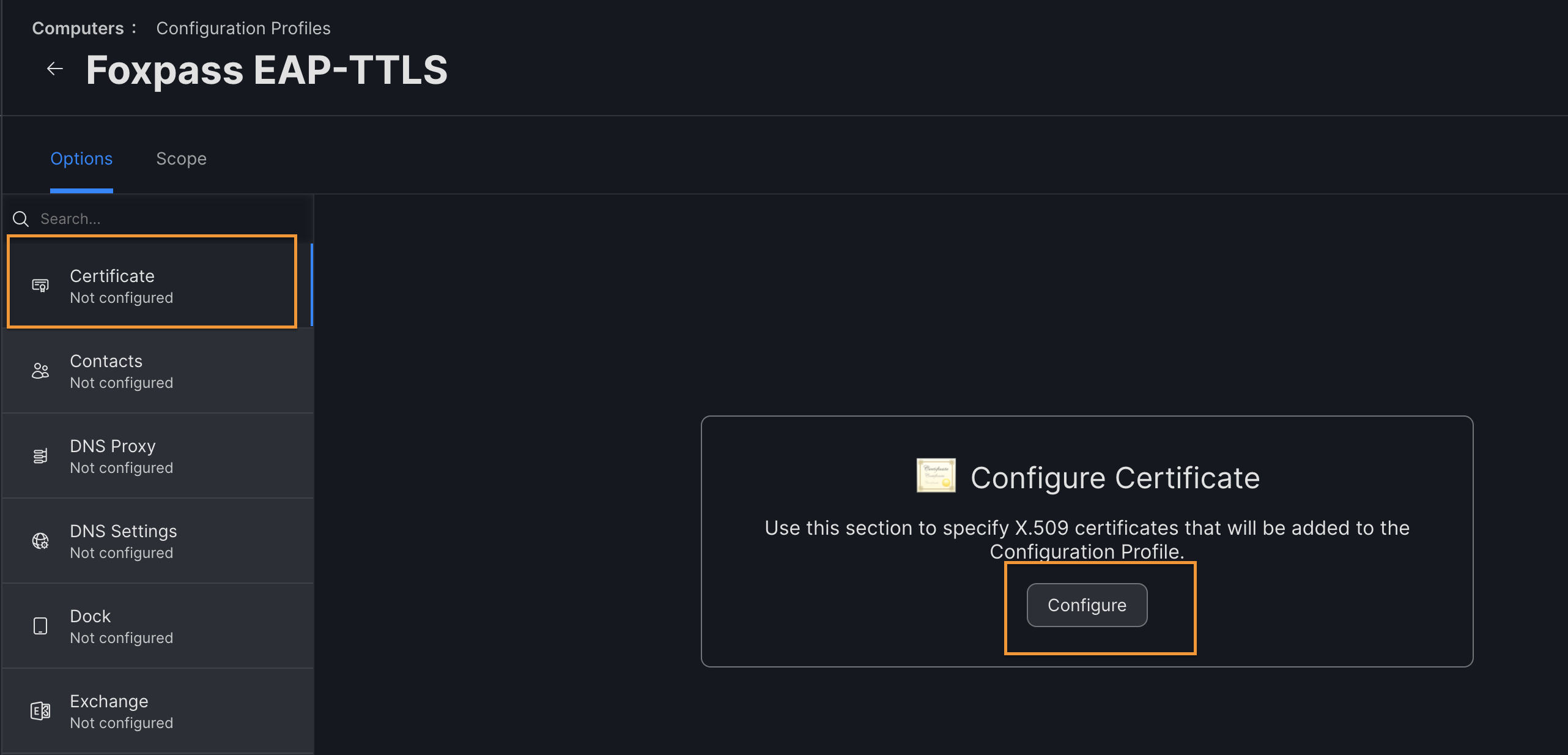
Click 'Configure'
- Certificate Name - Your choice. For e.g. <Foxpass EAP-TTLS Certificate>
- Select Certificate Option - Upload
- Upload the previously download certificate.
- Click 'Save'
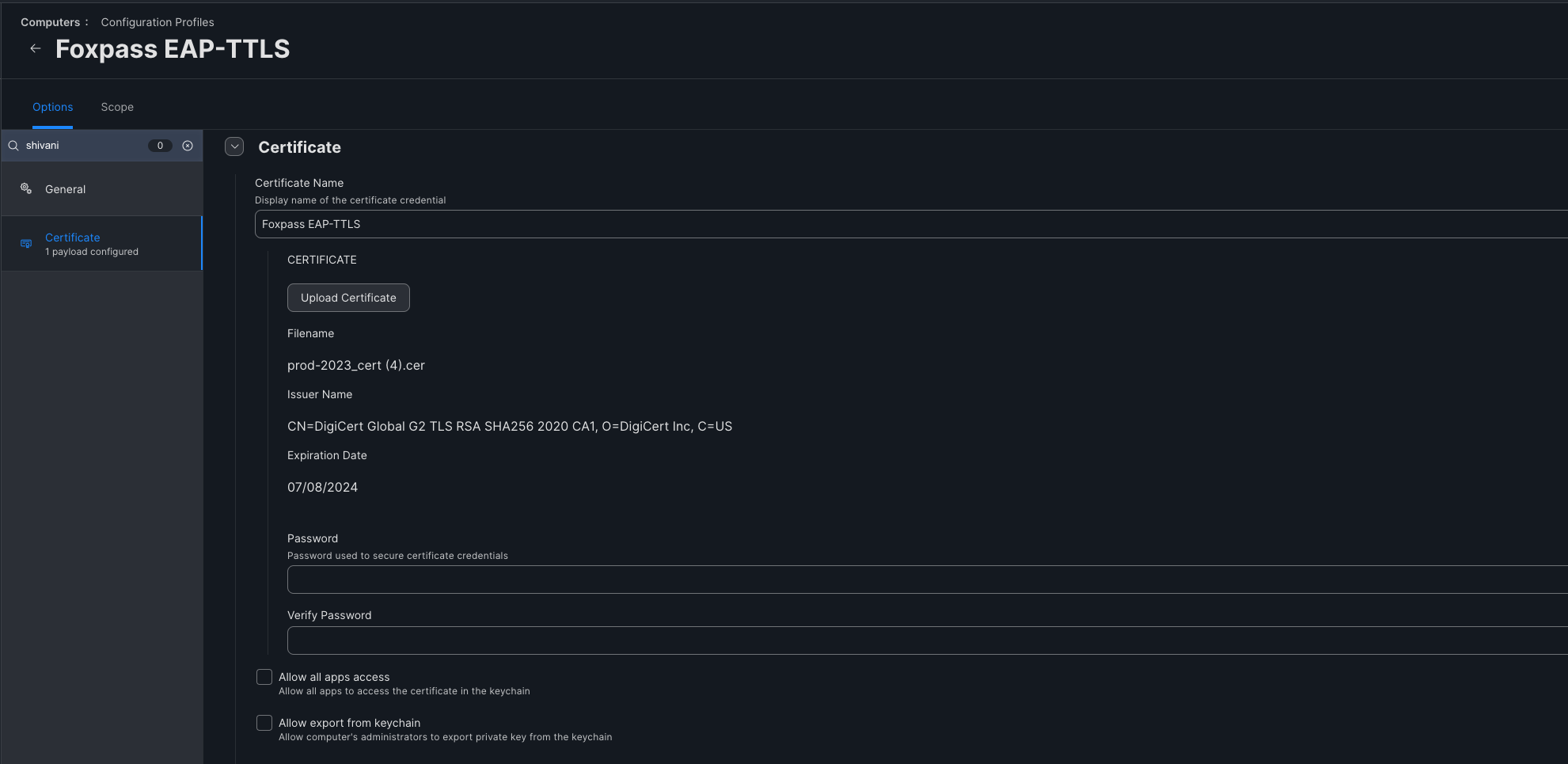
Configure EAP-TTLS certificate
Configure Profile
Tip: Instead of downloading the .mobileconfig file from Foxpass and then uploading it to your MDM, we recommend that you re-create the profile in your MDM.
- In JAMF, go to Computers > Configuration Profiles > Click 'New'.
- Name - <e.g. Foxpass EAP-TTLS >
- Distribution Method - Install Automatically
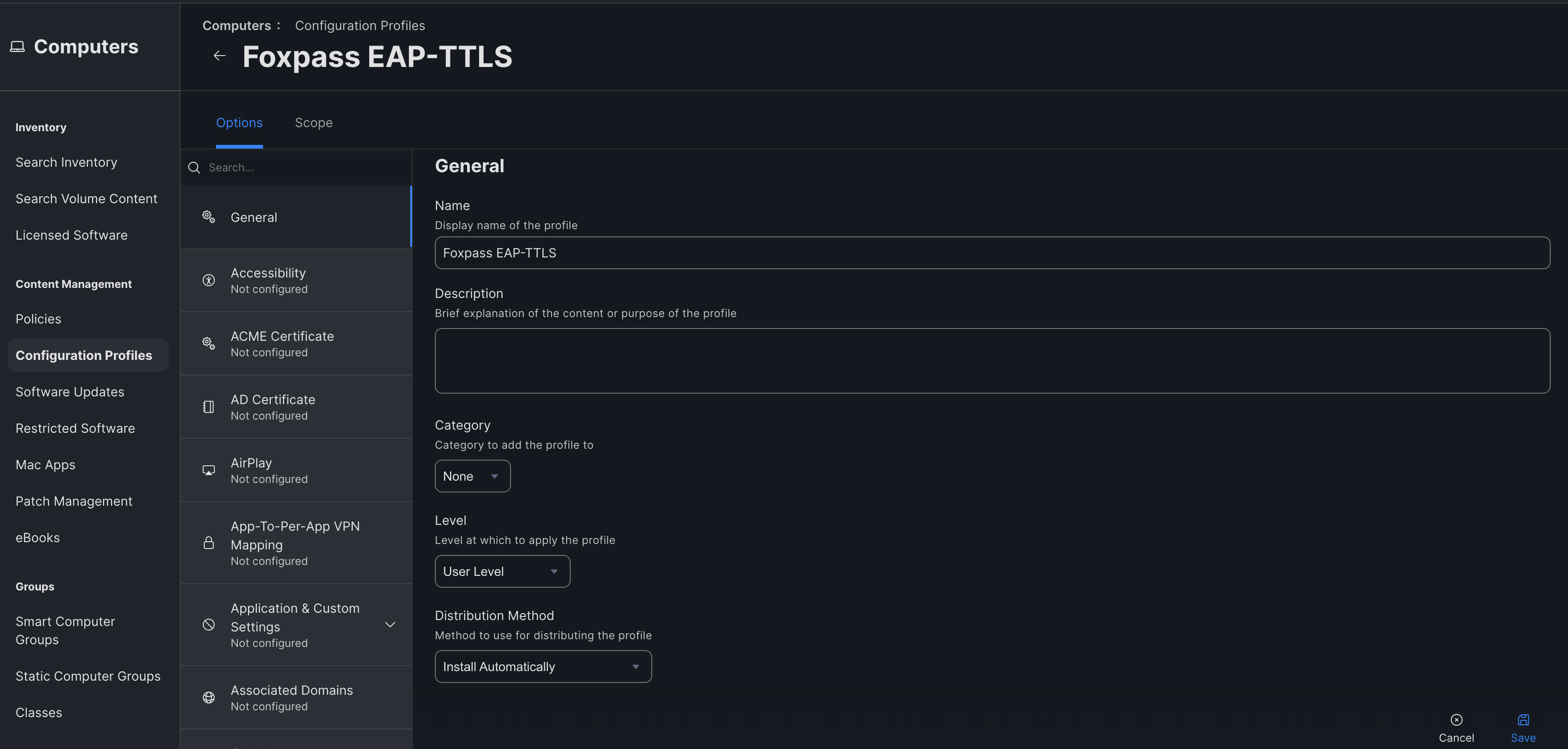
Create Profile
Configure Network
- Go to Network > Configure
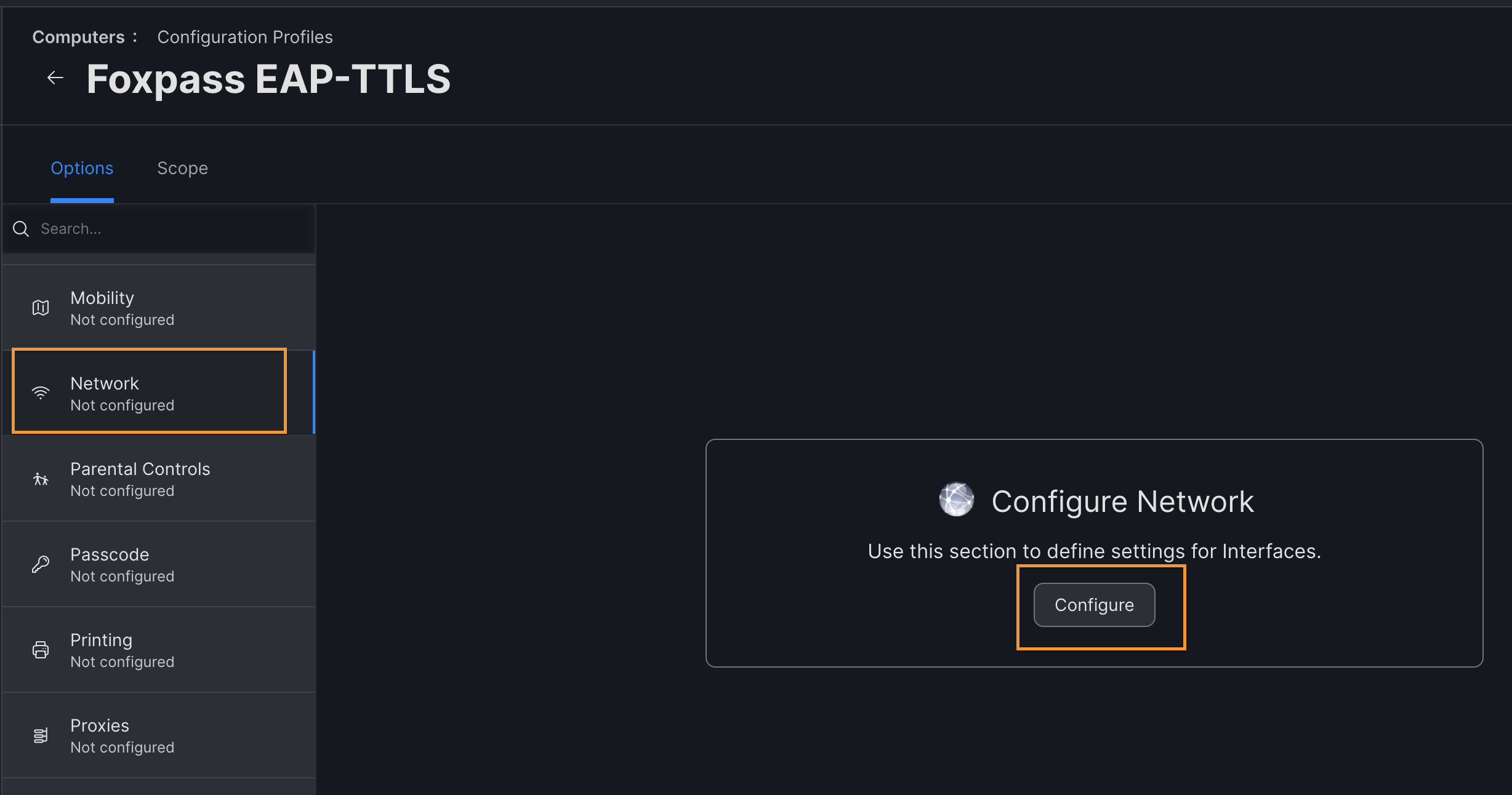
Click 'Configure'
- Network Interface. - Wi-Fi
- SSID: <Your SSID name; must match exactly including capitalization>
- Security Type: WPA/WPA2 Enterprise
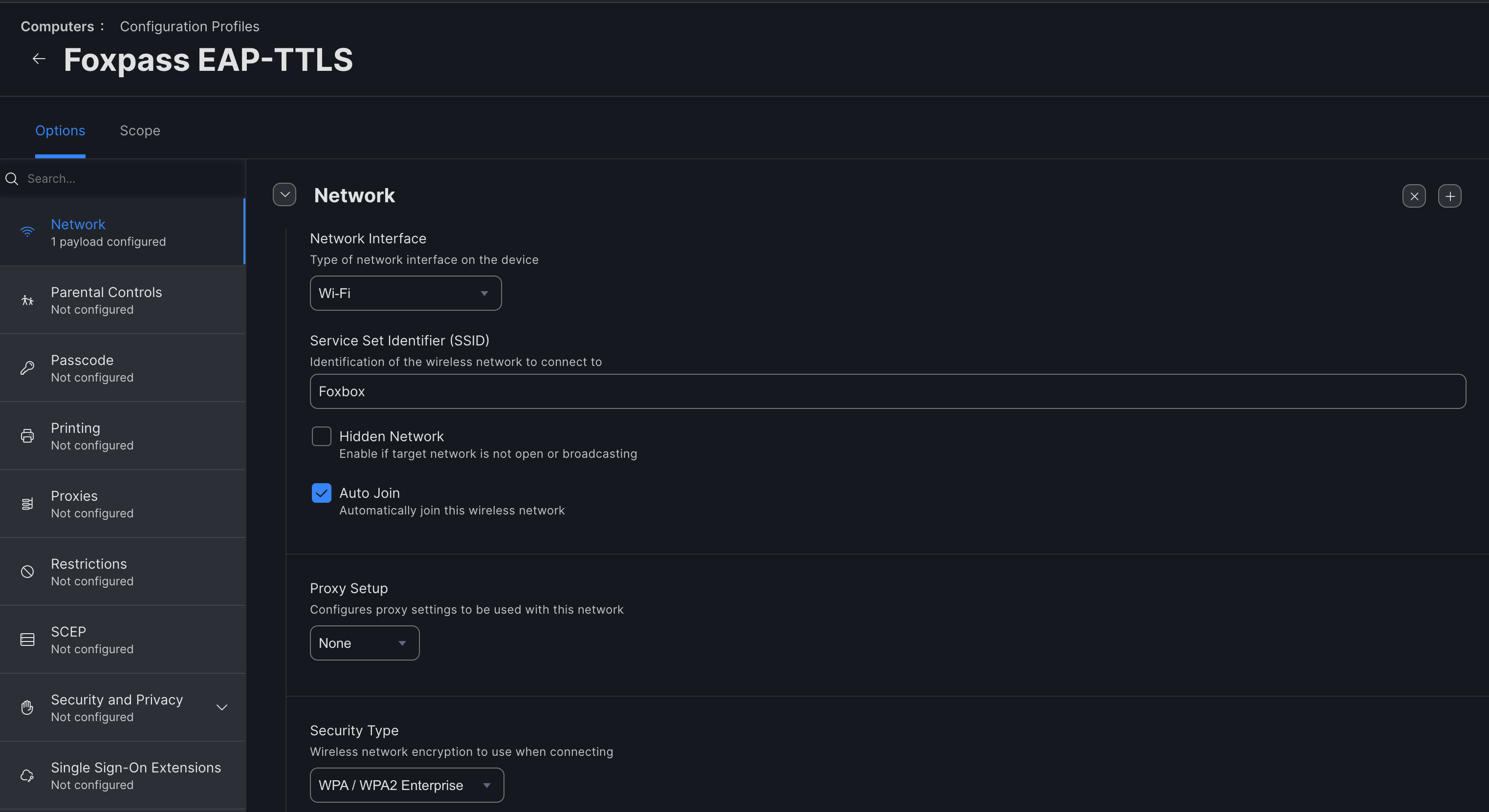
Configure Wi-Fi
- Protocols - Accepted EAP Types: TTLS
- Username - Leave it blank
- Password - Leave it blank
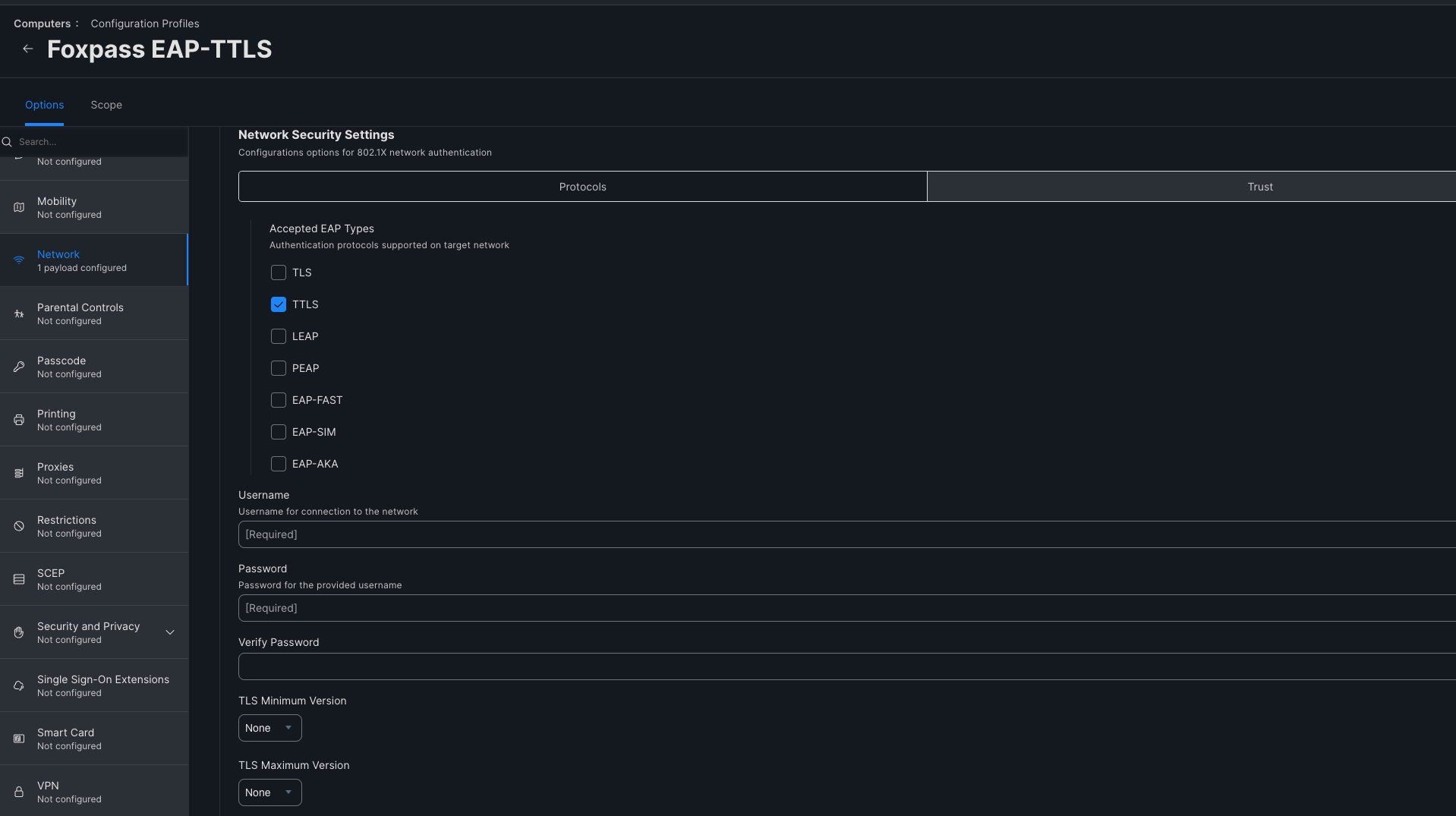
Accepted EAP Types - TTLS
-
Inner Authentication: PAP
-
Select 'Trust' under Network Security Settings.
-
Check Foxpass EAP-TTLS Certificate
-
Trusted Server Certificate Names: *.foxpass.com
-
Click 'Save'.
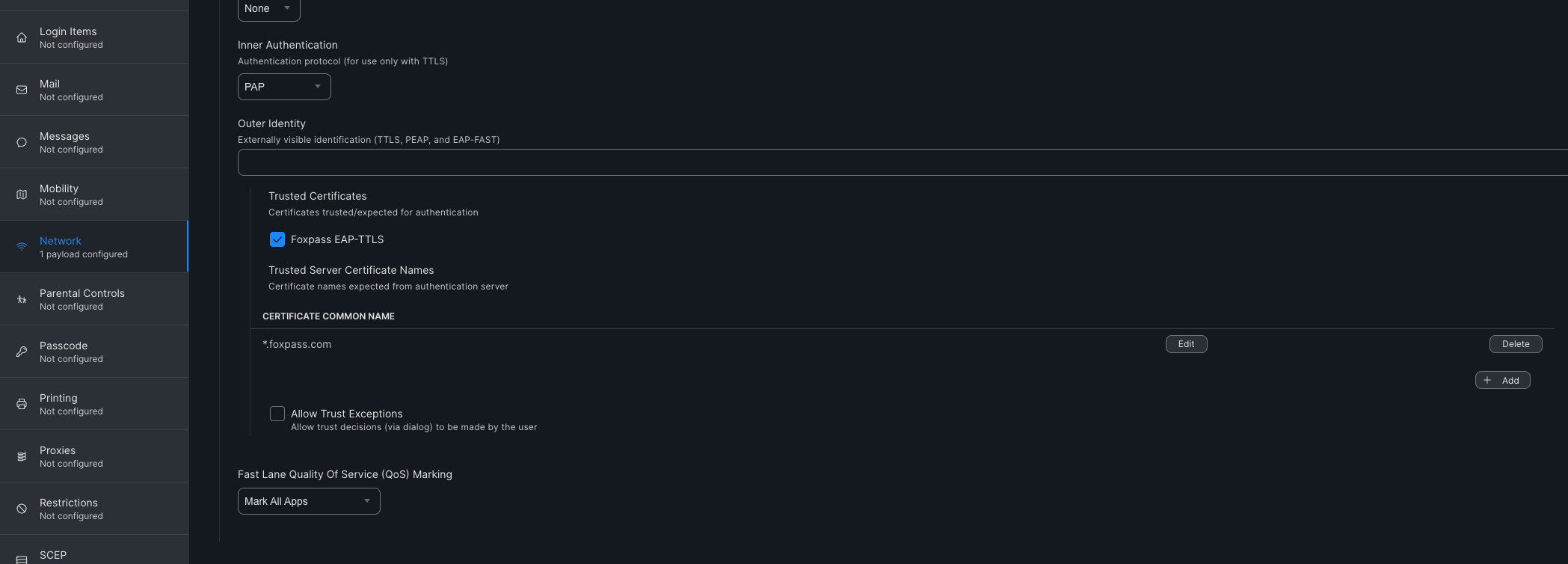
Trust section
Enroll DeviceEnroll your device to JAMF and receive the profile. Once the profile is installed, connect to your SSID using your Foxpass username and password.
Updated 24 days ago
